How to Install Docentric AX via Models
A preferred way to install Docentric AX in a D365FO development environment is by importing Docentric AX model files. This deployment strategy doesn’t only give you access to the product’s X++ source code and a possibility to debug and troubleshoot but more importantly, a clean way of creating a single Deployment Package containing all models that need to be deployed to your staging and production environments. In other words, Docentric AX models and all other developed and customized models will be merged into a single Deployment Package.
Available Docentric AX models
Core product models
- Docentric AX
Improves SSRS reports in terms of design, printing, emailing, distributing and archiving. - Docentric AX Extension
Contains extensions of the D365FO artifacts that enable integration with the SSRS and other built-in frameworks.
Prerequisite models: Docentric AX. - Docentric AX Emails
Improves Email templates used for email notifications sent out from D365FO, e.g. for Retail orders, Workflows or Alerts.
Prerequisite models: Docentric AX.
Learn more >> - Docentric AX Warehouse Labels
Improves Warehouse ZPL-based labels (currently License plate labels) in terms of design, setup and printing.
Prerequisite models: Docentric AX, Docentric AX Extension.
Learn more >>
Additional models
- Docentric AX SSRS Replicas
Contains artifacts for Docentric SSRS Replicas including Docentric report templates (stored as AOT Resources) and DSP classes. Docentric DSP classes enable report specific placeholders (Custom placeholders), Improved Print archive, Saving reports to Attachments, Emailing reports with additional attachments, Improved Batch email sending status, etc. It also contains extensions to fix or improve behavior of the built-in artifacts related to SSRS reports.
Prerequisite models: Docentric AX, Docentric AX Extension.
Learn more >> - Docentric AX CBD Replicas
Contains artifacts for Docentric CBD Replicas (CBD = Configurable Business Documents) including Docentric report ER-based templates (stored as AOT Resources) and extensions for DSP classes of Docentric SSRS Replicas. These extensions are created to support the existing functionalities of Docentric SSRS Replicas: Custom placeholders, Improved Print archive, Saving reports to Attachments, Emailing reports with additional attachments, Improved Batch email sending status, etc.
Prerequisites: Docentric AX, Docentric AX Extension, Docentric AX SSRS Replicas.
Learn more >> - POCs and Custom Solutions
On our Blog you can find completely free custom solutions that you can use as-is or modify to suit your needs, such as:
- Docentric Emailing Multiple Invoices (DEMI),
- Extended Electronic Reporting Destinations,
- Send Collection Letters with Overdue Invoices,
- Notify Vendors That Certificates Are About to Expire Using Alerts,
and more.
Prerequisite models: Docentric AX, Docentric AX Extension, Docentric AX Emails, Docentric AX SSRS Replicas.
Learn more >>
No matter if you are using Free or Full Edition, we recommend installation of ALL available models (Core product + Additional) except:
- Docentric AX CBD Replicas -> install if you are using CBD Data Sources for your reports.
- Docentric AX Warehouse Labels -> install if you are using Improved License Plate Labels.
- POCs and Custom solutions -> install as needed.
Download Docentric AX models
In the downloaded ZIP packages, you will find Docentric AX models but also the following additional files:
- ReadMe.txt contains more precise instructions which model files to use (e.g. it can happen that models will be different for different D365FO application and platform version).
- VersionReleaseNotes.txt contains the list of new features and bug fixes in the new version release.
Read the complete Docentric AX change log >> - DocentricAXInstallCoreModels.cmd is a script to import/replace/delete all three product core models on OneBox development environments.
- DocentricAXInstallSSRSReplicasModel.cmd is a script to import/replace/delete (i.e. install/upgrade/uninstall) the Docentric AX SSRS Replicas model on OneBox development environments.
- DocentricAXInstallCBDReplicasModel.cmd is a script to import/replace/delete (i.e. install/upgrade/uninstall) the Docentric AX CBD Replicas model on OneBox development environments.
- DocentricAXBuildAndSyncTool.cmd is a script to build all installed models and synchronize the database on OneBox development environments.
Install Docentric AX models with scripts
To install Docentric AX models you can use the scripts from the downloaded ZIP packages:
- DocentricAXInstallCoreModels.cmd, DocentricAXInstallSSRSReplicasModel.cmd and DocentricAXInstallCBDReplicasModel.cmd to import the models,
- DocentricAXBuildAndSyncTool.cmd to build the models and synchronize the database.
Alternatively, you can follow the instructions below to complete the installation procedure step-by-step.
Install Docentric AX models manually
1. Import Docentric AX model files using the »ModelUtil.exe« tool.
This tool is located in the Packages Bin folder (typically, C:\Packages\Bin or C:\AosService\PackagesLocalDirectory\Bin). Run Command Prompt as Administrator and navigate to the Bin directory of your Packages folder. Execute the command for importing the Docentric AX models:
|
1 2 |
modelutil -import -metadatastorepath=[path of the metadata store where model should be imported] -file=[full path of the file to import] |
Example:
|
1 2 3 |
modelutil -import -metadatastorepath="C:\AOSService\PackagesLocalDirectory" -file="C:\Temp\DocentricAX\Docentric AX.axmodel" modelutil -import -metadatastorepath="C:\AOSService\PackagesLocalDirectory" -file="C:\Temp\DocentricAX\Docentric AX Extension.axmodel" |
2. Build the imported models.
In Visual Studio select the »Dynamics 365 -> Build Models...« menu. In the Model Build dialog select the newly imported models and press the Build button.
3. Synchronize the database.
In Visual Studio click the »Dynamics 365 -> Synchronize Database...« menu item and press the Synchronize button in the shown dialog.
After Docentric AX model files have been properly installed on a D365FO system, Docentric AX becomes fully functional; there are no external dependencies or services to configure or install.
Install Docentric AX models on UDE environment
Before proceeding with the installation of Docentric on a UDE (Unified Developer Experience) environment, please make sure that the Power Platform Tools for VS extension is installed inside Visual Studio:
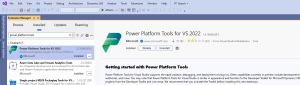
To install Docentric AX models to a UDE environment, you first need to connect to the environment through Visual Studio:
- Click on Tools > Connect to Dataverse:
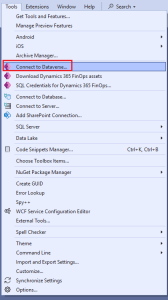
- Only check the Display list of available organizations checkbox and click Login:
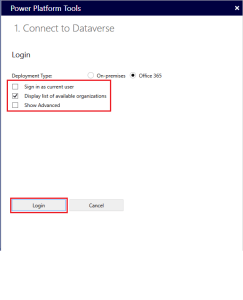
- Choose the environment you want to connect to:
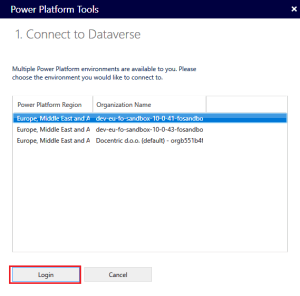
- Choose your solution, you can leave this on Default:
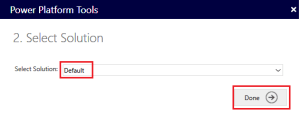
Next we need to make sure that the Dynamics 365 Finance and Operations assets are downloaded and installed (the standard D365FO models and the Finance and Operations dev extension):
- Click on Tools > Download Dynamics 365 FinOps assets:
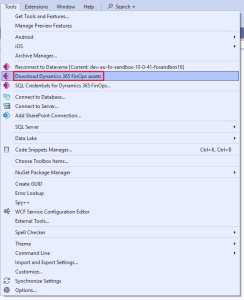
- Navigate to the Output window in Visual Studio to track the progress of the download:

- Once the download is completed successfully, you will get a prompt to restart Visual Studio:

- After restarting Visual Studio you should get an infobox message that all files were updated successfully:
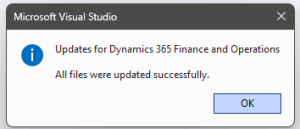
Now we need to configure the metadata to determine where we want to keep our custom models (including the Docentric AX models):
- Click on Dynamics 365 > Configure Metadata (note that the Dynamics 365 menu item can also be hidden inside the Extensions menu item):
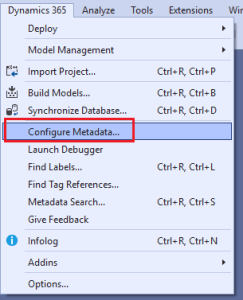
- Change the path of the custom metadata directory to the directory where you're going to keep your custom models (including Docentric AX models):
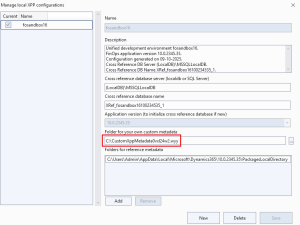
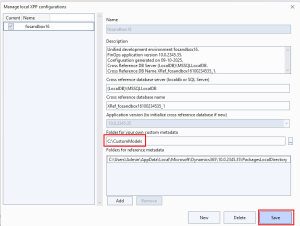
- Take a note of the Folders for reference metadata directory that is listed on this form, as that is the path of the PackagesLocalDirectory folder (where the D365FO assets were downloaded to):
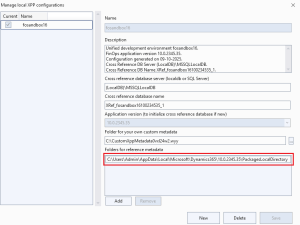
Since we have configured the custom metadata directory, we can install the Docentric AX models there, by using the standard ModelUtil tool:
- The standard ModelUtil tool is located in the Folders for reference metadata directory that we have previously seen in the metadata configuration form:
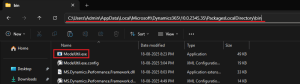
- For this example we're going to assume that you have extracted the Docentric AX models archive from the download center to the C:\temp directory:
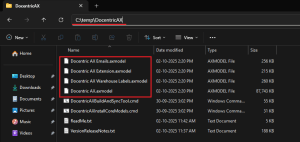
- Open up an instance of Powershell as an Administrator:
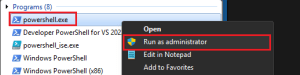
- Run the ModelUtil.exe with the -import parameter, using the directories that you have configured in your environment. For example:

Example commands for different models:
12345678910111213# Core modelsC:\Users\Admin\AppData\Local\Microsoft\Dynamics365\10.0.2345.35\PackagesLocalDirectory\bin\ModelUtil.exe -import -metadatastorepath="C:\CustomModels" -file="C:\temp\DocentricAX\Docentric AX.axmodel"C:\Users\Admin\AppData\Local\Microsoft\Dynamics365\10.0.2345.35\PackagesLocalDirectory\bin\ModelUtil.exe -import -metadatastorepath="C:\CustomModels" -file="C:\temp\DocentricAX\Docentric AX Extension.axmodel"C:\Users\Admin\AppData\Local\Microsoft\Dynamics365\10.0.2345.35\PackagesLocalDirectory\bin\ModelUtil.exe -import -metadatastorepath="C:\CustomModels" -file="C:\temp\DocentricAX\Docentric AX Emails.axmodel"# Warehouse Labels modelC:\Users\Admin\AppData\Local\Microsoft\Dynamics365\10.0.2345.35\PackagesLocalDirectory\bin\ModelUtil.exe -import -metadatastorepath="C:\CustomModels" -file="C:\temp\DocentricAX\Docentric AX Warehouse Labels.axmodel"# SSRS Replicas modelC:\Users\Admin\AppData\Local\Microsoft\Dynamics365\10.0.2345.35\PackagesLocalDirectory\bin\ModelUtil.exe -import -metadatastorepath="C:\CustomModels" -file="C:\temp\Model - Docentric AX SSRS Replicas\Docentric AX SSRS Replicas.axmodel"# CBD Replicas modelC:\Users\Admin\AppData\Local\Microsoft\Dynamics365\10.0.2345.35\PackagesLocalDirectory\bin\ModelUtil.exe -import -metadatastorepath="C:\CustomModels" -file="C:\temp\Model - Docentric AX CBD Replicas\Docentric AX CBD Replicas.axmodel" - When the commands are run succesfully, the models will be installed in the custom metadata folder:
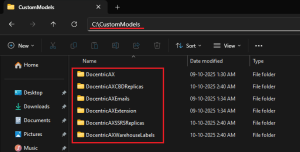
Lastly we need to build the Docentric AX models, deploy the Docentric AX models to the UDE environment and synchronize the database:
- Refresh the list of installed models by clicking on Dynamics 365 > Model Management > Refresh Models:
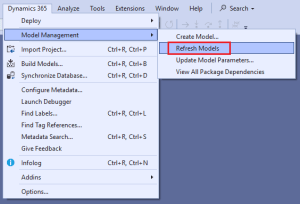
- Click on Dynamics 365 > Build Models:
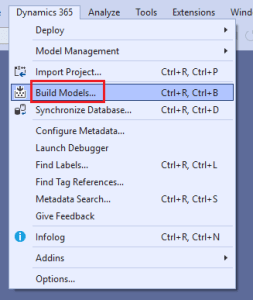
- Select all the Docentric AX models and click on Build (make sure that you have the Build Labels parameter checked, otherwise the labels won't work):
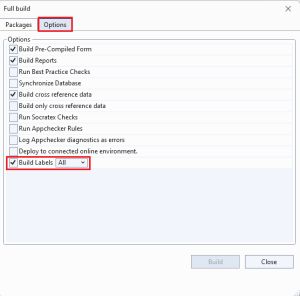
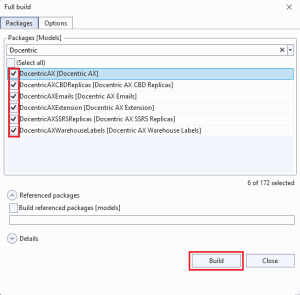
- Click on Dynamics 365 > Deploy > Deploy Models to Online Environment:
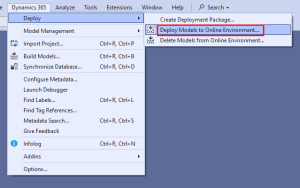
- Check the Deploy and DBSync options for all the Docentric AX models and click on Deploy:
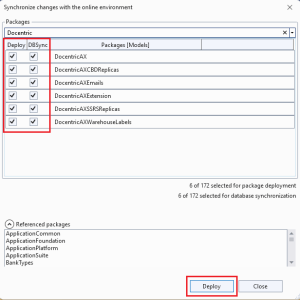
See also
Download and Install Docentric AX SSRS Replicas >>
How to Add Docentric AX Models to TFS >>
How to Unlock the Product >>
How to Install Docentric AX Designer >>
