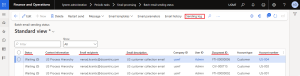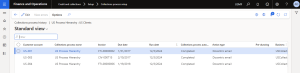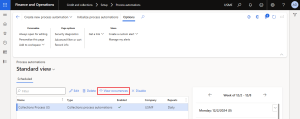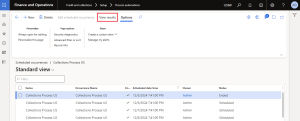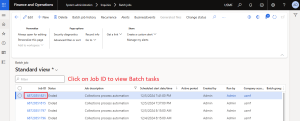Improved Collections Process Automation Emailing
Improved Collections process automation emailing is available from v3.4.9 as part of Free Edition.
Improvements are implemented by adding a custom Action type – Docentric email, which can be selected among the built-in Action types (Email, Collection letter, Activity) when configuring Collections process setup lines (in the Process details grid) on the Collections process setup form.
Collections process automation batch jobs perform the action steps that are configured in Collections process setup for collections processes (strategies) with different customer pools. Every process (strategy) is configured as a list of steps (the process details) of certain Action type.
When Action type of current process step is Email or Docentric email, an email is created from System email template, which is configured in the Business document field on the process step (process details line), and sent to the recipients, which are configured on the same step through the Recipient and Business purpose contact fields.
If the Recipient field is set to Customer, the created email is sent to the contact emails of the processing customer (from the process pool), which are marked with the purposes configured in the Business purpose contact field. If Recipient is set to Sales group or Collections agent, the created email is sent to all members of the group or the agent that are configured in Business purpose contact respectively.
Docentric improves Collections process automation emailing with:
- Improved System email templates for Collections process automation: you can design email body in a rich HTML editor with placeholders, and in addition to the OOTB placeholders configured for Collections process automations (in the Email template map table/form), you have the option of adding additional custom placeholders that also support dynamic images and tables.
- Improved emailing process configured per System email template: this brings you the ability to send emails via Batch email sending status and using (Docentric) email distributor batch, with the corresponding open invoices as email attachments, retrieved from configurable invoice sources with fallback options.
System email templates for Collections process automation
System email templates used for Collections process automation are improved by Docentric in the same way as System and Organization email templates – they can be designed using a rich HTML editor with System, Custom and Image placeholders, including support for dynamic tables. Learn more >>
However, there are specifics regarding System email templates used for Collections process automation. They are handled by the DocCustAutomationETH class (with description: Collections process automation default ETH class) or its child/extension class. ETH class means Email Template Handler class and it is configured in the System email templates setup > Docentric settings > the Class for placeholders combobox.
The DocCustAutomationETH class also knows how to handle OOTB placeholders defined via built-in Email template map, which is a setup common for all Collections processes (strategies). These placeholders are based on the Customers (CustTable), Customer transactions (CustTrans) and Global address book (DirPartyTable) tables and are automatically included as Custom placeholders for the DocCustAutomationETH class.
Furthermore, the DocCustAutomationETH class handles open invoices as email attachments (please see the next chapter). It also contains collections context information, so inheriting or extending this class allows additional customization.
A child class of DocCustAutomationETH (or its extension) need to be created to add custom placeholders, custom invoice sources or any other custom logic affecting the emailing process.
Configure emailing process via Email template sending settings
Email sending settings for outgoing emails, which are created in Collections process automation by using a custom Action type – Docentric email, can be configured in the Email template sending settings form per Docentric System email template used for Collections process automation.
Email template sending settings include:
- Email sending mode: Choose between Synchronous mode, which sends out emails in process and is used by default, and Email processing, which sends emails via Batch email sending status and Docentric email distributor batch. Email processing is an enhancement introduced by Docentric. Learn how Docentric improves built-in email processing >>
- Attach invoice: Choose whether to attach the corresponding leading open invoice to the outgoing email. The invoice document will be retrieved from the configured Invoice sources list. Leading open invoice means the oldest invoice which is open (i.e. not paid).
- Invoice source: Select the invoice sources from the list of available invoice sources in the preferred order. When a selected invoice source fails to provide the invoice document, the next selected source is used as a fallback source. If only one invoice source is selected, there is no fallback source.
- Available invoice sources:
- eInvoice attachment: described in the below chapter.
- Print archive: the built-in functionality improved by Docentric. Learn more >>
- Journal attachments: attachments of the corresponding journal record. You can configure Attachment selection criteria such as Restriction and Attachment tags to select invoice-related documents.
Attachment tags are separated with commas or semicolons. If no tags are specified, all attachments from the source record will be taken into account in the attachment selection process. - <Custom>: You can override the configured invoice sources, fallback behaviour and/or use your custom invoice sources (e.g. to regenerate the missing invoice document) in a child/extension class of the DocCustAutomationETH class or using delegates. To add a custom invoice source, extend the DocCustAutomationInvoiceAttachmentSource enum and the searchInvoiceAttachmentInSource() method in the DocCustAutomationETH class.
- Logic that is performed if the multiple invoice documents are found in Invoice source:
- For Invoice source = eInvoice Attachment: The invoice document that is found in the Attachments of the corresponding journal record, which is marked as the eInvoice attachment (the eInvoice attachment flag is set to Yes), will be selected and attached to the outgoing email. Note that the journal record for the current customer will still be the oldest one that contains an open invoice (i.e. representing the leading open invoice).
- For Invoice source = Print archive: If multiple invoice documents are found in Print archive, which are related to the corresponding journal record (with the leading open invoice), the newest one will be selected and attached to the outgoing email.
- For Invoice source = Journal attachments: If multiple attachments of the corresponding journal record meet the criteria (Restriction, Attachment tags, etc.) configured in the Journal attachment selection form, they all will be selected and attached to the outgoing email.
- For Invoice source = <Custom>: Depends on your custom implementation logic.
- Action if the invoice is not retrieved: Preferred action if the invoice document is not retrieved from the configured invoice sources. If Email with warning is selected, the email will be sent to the customer without the invoice attached and a warning will be printed. If Do not send email is selected, no email will be sent, an error will be printed, but the collections process will not be interrupted.
Invoice source: eInvoice attachment
The eInvoice attachment flag is added to the Attachments (DocuView) form and the DocuRef table extension in the Docentric AX v3.4.9.
The following applies:
- eInvoice attachment is visible only for the attachments of the Customer and Project invoice journal records and turned on, if the current attachment (the DocuRef table record) is a PDF invoice report (for invoices-related journals) or PDF collection letter report (for collection letter journal). The document has been attached to the journal record through the report execution process if the eInvoice attachment option (configured on the corresponding customer) was turned on.
- The eInvoiceAttachment flag is being set for SSRS, ER and Docentric report designs and print destinations starting from the Docentric AX v3.4.9. However, the flag will appear as turned off for eInvoice attachments generated earlier. To turn it on (or off), use the Turn on/off eInvoice attachment button. Only one eInvoice attachment should exist per journal record.
Monitor the email sending process in Collections process automation
Monitoring of the Collections process automation emailing process improved by Docentric can be done in the following ways:
- Batch email sending status
If the emails generated during Collections process automation are sent using Email processing, you can monitor Status of outgoing emails and Sending log in the Batch email sending status form.
You can search outgoing emails by columns Document ID (Invoice ID), Account number (Customer account), Context information (Collections process name), Email description (Description of the system email template used for the email creation and configured on the collections process setup line in the Business document field), Email recipients (resolved from the fields Recipient and Business purpose contact configured on collections process setup line).
- Collections process setup > Collections process history
Monitor the execution of Collections processes by process, customer, open invoice, due date, run date, action type, etc. You can also see the errors that occurred per invoice on the Execution message log dialog, including emailing errors, by clicking the View errors button. - Process automation
On the Process automations form, view all scheduled, executing and completed processes of type Collections process automations. Occurrences for these processes can be seen in a calendar view, with a possibility to view the execution results for the completed processes (the View results button). However, most detailed log messages can be found in Batch jobs. - Batch jobs
In the Batch job form, you can locate jobs with Collections process automation as Job description and check Log messages in Batch job history. Unlike View errors from Collections process history, the messages from Batch job history log will include all types of messages, not only errors.
Email the Collection letter note report to customers
When a collections process step (the process details) in a collections process (strategy) is configured to be of Action type = Collection letter, the Collection letter journal (CustCollectionLetterJour) records are created for each processing customer from the collections process pool.
See Also
Improved Email Templates >>
Improved Email Processing >>
Article: Send Collection Letters with Overdue Invoices - Functionality Overview >>
Article: Send Collection Letters with Overdue Invoices - Technical Solution >>
Article: Send Customer Account Statements with Open Invoices >>