How to Remove Docentric AX Models
In order to delete Docentric AX from a D365FO system you need to delete all installed Docentric AX models.
Available Docentric AX models >>
Delete Docentric AX packages and models
We will first delete the Docentric AX models using the ModelUtil.exe tool.
Run Command Prompt as Administrator and navigate to the Bin directory of your Packages folder, typically C:\Packages\Bin or C:\AosService\PackagesLocalDirectory\Bin.
Execute the ModelUtil.exe command for deletion of the Docentric AX models:
|
1 2 |
modelutil -delete -metadatastorepath=[path to metadata store] -modelname=[name of the model to delete] |
Example:
|
1 2 3 4 5 |
modelutil -delete -metadatastorepath="C:\AOSService\PackagesLocalDirectory" -modelname="Docentric AX" modelutil -delete -metadatastorepath="C:\AOSService\PackagesLocalDirectory" -modelname="Docentric AX Extension" |
Each model belongs to an package, which has a dedicated folder within the Packages folder (or model store folder), typically C:\packages or C:\AosService\PackagesLocalDirectory.
For example, the Docentric AX model belongs to the DocentricAX package, which is located in the DocentricAX subfolder of the Packages folder (e.g. C:\AosService\PackagesLocalDirectory\DocentricAX).
Next, the Docentric AX Extension model belongs to the DocentricAXExtension package, which is located in the DocentricAXExtension subfolder of the Packages folder (e.g. C:\AosService\PackagesLocalDirectory\DocentricAXExtension).
After deletion of the models, we will get the following situation:
In order to make Docentric AX models disappear from AOT completely, we need to physically delete all related subfolders, e.g. DocentricAX and DocentricAXExtension, which are now empty, from your Packages folder.
Delete references to Docentric AX models
If you made a reference from your model to any of Docentric AX models, remove it from the model descriptor file. You can also remove all the references from within Visual Studio before you delete the Docentric AX models.
Delete Docentric AX models on UDE environment
To delete Docentric AX models from a UDE (Unified Developer Experience) environment, you first need to connect to the environment through Visual Studio:
- Click on Tools > Connect to Dataverse:
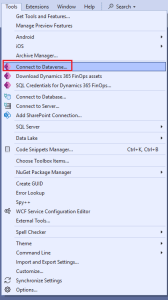
- Only check the Display list of available organizations checkbox and click Login:
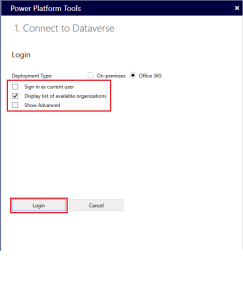
- Choose the environment you want to connect to:
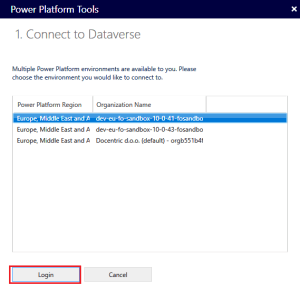
- Choose your solution, you can leave this on Default:
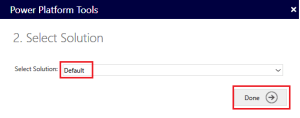
After you have successfully connected, you just need to delete the models you want by using Visual Studio:
- Click on Dynamics 365 > Deploy > Delete Models from Online Environment (note that the Dynamics 365 menu item can also be hidden inside the Extensions menu item):
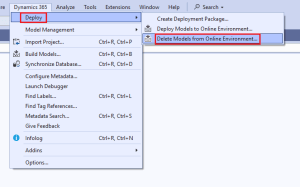
- Choose the models you want to delete from the environment and click on Delete:
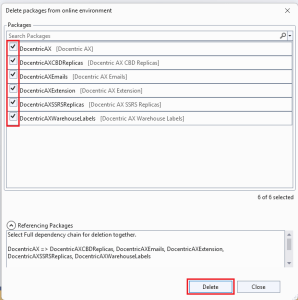
If you don't see the Docentric models in the Delete packages from online environment menu inside Visual Studio, you need to make sure that the models are present in your custom metadata directory for the chosen environment:
- Click on Dynamics 365 > Configure Metadata:
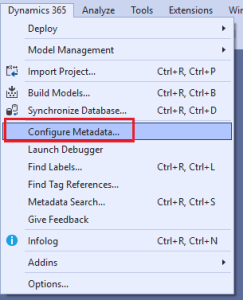
- Choose the environment you are connected to on the left, then check the custom metadata directory:
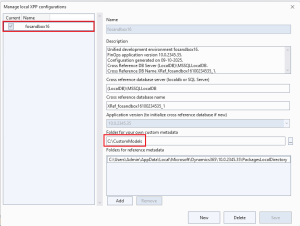
- Navigate to the custom metadata directory and check if the Docentric models you wish to delete are present there:
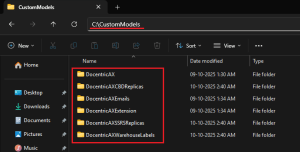
If the Docentric models are not present in the custom metadata directory, you will need to import them there, to be able to delete them from the environment.
See also
How to Install Docentric AX via Models >>
How to install Docentric AX via Deployable Package >>
How to Install Docentric AX Designer >>


