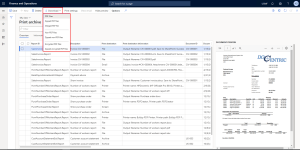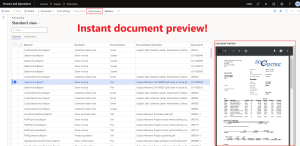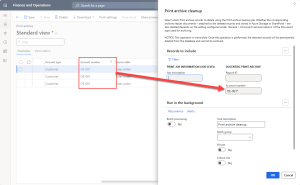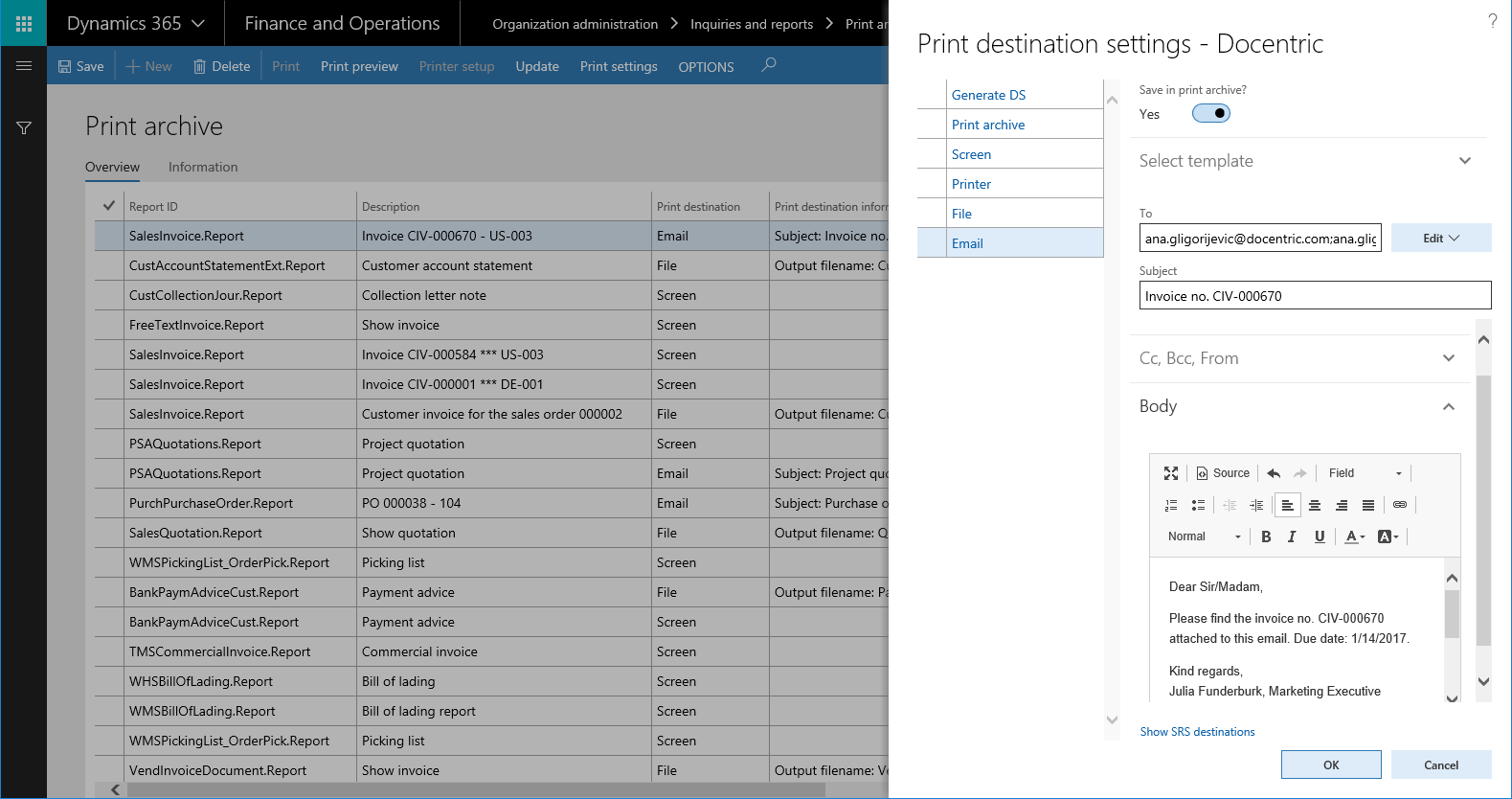
In case that you don’t recognize it, this is the built-in Print archive for archiving reports in Dynamics 365 for Finance and Operations enhanced by Docentric. You can use it for all your reports executed in D365FO completely for free, since it is delivered as a part of Docentric AX Free Edition.
How to save reports in Print archive
A report can be saved in Print archive when you select the Save in Print archive option in the Print destination settings form before the report runs, or if you select the dedicated print destination for saving to Print archive. After returning to the report dialog form you will see that saving to Print archive has been selected.
Where you can store documents printed to Print archive
The archived report documents are stored on the location determined via Document type used for archiving. When using Docentric, you can configure this Document type per company, report or report execution (i.e. directly on the Print destination settings form). Furthermore, if the Document type used for archiving points to a SharePoint document library, you will be able to save archived report documents to SharePoint with metadata fields. Learn more >>
What you can do with archived reports
Each of archived reports can be previewed, i.e. downloaded as PDF document - this is provided by standard functionality out-of-the box.
Storing additional report information
Additionally, for each of them Docentric always stores the target print destination (Email, File, Printer or Screen) likewise the report description and report technical name (i.e. the report name in AOT). This way you can filter Print Archive by a particular report, e.g. SalesInvoice.Report. You can also make this archived report description dynamic and more useful, for example it can contain Invoice ID and Customer account number for an archived invoice. This can be done by setting up the report caption in Docentric report setup. Learn how >>
Filter and navigate
The related data are also provided such as the corresponding customer or vendor, sales or purchase order, journal record, etc. so you can search archived reports by Customer account number or Sales Id. You can even navigate to these records directly by clicking the related field in the Print archive form. You can also search archived reports by document IDs, dates or any other data stored in improved Print archive.
View print destination settings
Most importantly, from now on you can view the print destination settings of all executed reports saved in Print archive, for example the email message, subject, attachment name and resolved To addresses, which is useful when sending invoices to the customers' contacts tagged with a certain purpose.
Using improved Print archive you can actually keep track of email correspondence with customers and vendors.
Download zipped, merged or encrypted files
You can download single or multiple archived reports, zipped or merged into a single PDF document. You can also download the sent email message if the archived report was emailed.
⭐New in 3.4.5⭐ Instant document preview
Instead of having to download the document to preview it by clicking the built-in Print preview button, you now have an instant document preview window.
The preview window allows you to quickly confirm the content of the selected archived report document while browsing through the Print archive. The preview window can be toggled on or off, to allow for more columns to be shown as needed.
Downloading one or more archived report files is possible via the Download button added by Docentric.
⭐New in 3.5.0⭐ Print archive cleanup
Print archive cleanup job helps manage archived report records and their corresponding archived report documents.
You can choose which entries to delete, run the job interactively or in batch, and control document removal per Document type used for archiving. A soft limit of 10,000 records per job is applied to prevent performance issues.
See also
How to set up and use Print archive improved by Docentric >>
View and download archived D365FO reports directly from a journal >>
Archived outgoing documents for customers and vendors in D365FO >>

 Tags: D365FO, Free Edition, Print archive, Report caption
Tags: D365FO, Free Edition, Print archive, Report caption