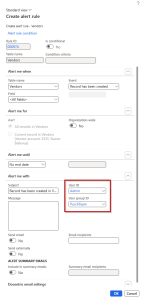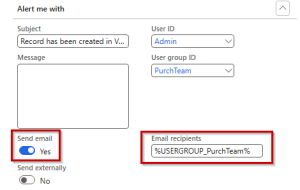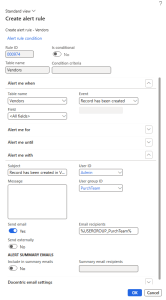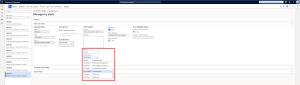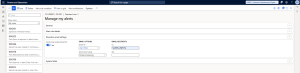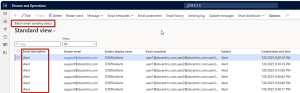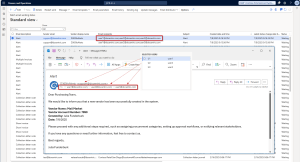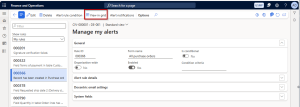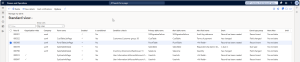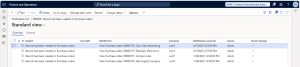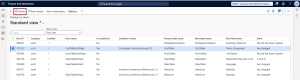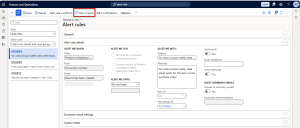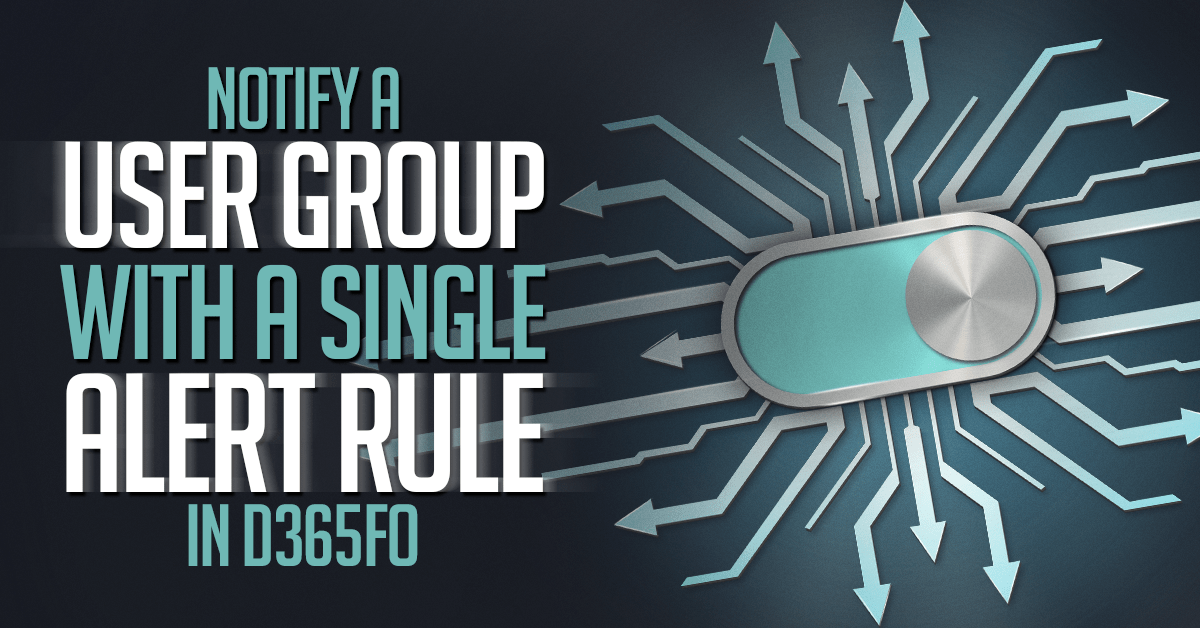
Sometimes, it's essential to quickly notify the entire team when something changes in D365FO. Instead of setting up separate alerts for each user, the Docentric Free edition will enable you to send one alert for an entire user group. In this short guide, we’ll show you how to do that easily, so your team stays informed and nothing gets missed.
Configure an alert rule for notifying a user group
In this article, we will demonstrate how to alert a group of users, PurchTeam, when a new vendor is added in D365FO.
Below you can see the Create alert rule form, with Alert me when information configured to trigger the alert when a new vendor is added to D365FO.
Notice the following fields in the Alert me with fast tab:
- User ID: this is a standard D365FO field, which specifies which user should receive the alert notification. It is automatically set to the user who created this alert rule, but administrators can change it and set it to any other user.
- User group ID: this is a new field added by Docentric, where you can select a user group whose members should also receive the alert notification. With the setup from this image, all members of the PurchTeam will be notified whenever a new vendor is added to D365FO.
Send an alert email to a user group
What if members of this PurchTeam group also want to be informed about this event, because they need to receive email notifications about this event, as they need more detailed information and instructions? You would turn on the Send email flag and populate the Email recipients’ field with a comma-separated list of all group members’ email addresses.
You’ll agree that this isn’t the most elegant solution, it is error-prone and hard to maintain when group members are changed. Docentric placeholders to the rescue! We introduced a new placeholder to target this scenario, %USERGROUP_XXX%, where you need to replace the XXX part with the user group name. For our example, it should be %USERGROUP_PurchTeam%.
There is one more placeholder that can come in handy in configuring the email recipients: %USER_XXX%. At runtime, it will be replaced by the email address of the user specified instead of the XXX part. It is easier to maintain a list of users than a list of their email addresses, so you might find this feature useful in some situations.
If you want to configure an already existing alert rule for notifying a user group, you need to locate that rule in the Manage my alerts form and modify it accordingly.
Bear in mind that regular users can see and open only their alert rules (i.e. the ones where they are specified as User ID). On such rules, they won’t be able to modify the User group ID field, unless they are assigned the Docentric AX Alert User Group Maintain (DocentricAXAlertUserGroupMaintain) privilege.
Nicer alert emails with advanced setup options
Docentric Free edition offers you numerous improvements to standard alert emails, and you will find the setup when you expand the Docentric email setup fast tab. After enabling the Send email using Docentric flag, some really useful options are available. You can learn more about them in this video article: Improved Alert Email Notifications in D365FO.
As you can see from this image, you can additionally configure Cc and Bcc for the alert email, where you can also use the %USERGROUP_XXX% and %USER_XXX% placeholders.
If you decide to use these advanced alert emailing options provided by Docentric, then you need to select an organization or system email template based on which the email message will be prepared. There you will find the Send email using Email processing option, which adds the alert email messages to the standard D365FO Batch email sending status table, where you can inspect the message status and content. We find this to be especially useful while configuring the alert emails and testing the resulting email messages.
When you select the Message > Download message option on the Batch email sending status form, you can review the email that is waiting to be sent. We open the email of the marked row in the image above, and you can see that all recipients of the alert notification sent via email are members of the PurchTeam group.
Managing the alert rules
Users can see and maintain their alert rules in the standard Manage my alerts form. Here each user can see all alert rules that will produce notifications for them, and they can be:
- Alert rules where User ID field is a current user. It can be (a) alert rule that the user created, or (b) alert rule that the administrator created and set the User ID to point to the current user.
- Alert rules where the current user belongs to the user group specified in the User group ID.
With the introduction of User group notifications, users will start getting notifications they didn’t configure. To make it simpler for them to distinguish between the rules specific to them (User ID information) and the rules that will be a result of users being members of a specific group (User group ID information), we introduced a new filter, Show rules, with the following options:
- My rules: this is a default value, which means the user sees only the alert rules where User ID equals the current user (in our case, Admin).
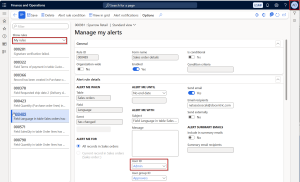
- User group originated: displays alert rules that have a defined User group ID. The current user is included in the selected user group, but he isn’t selected as the User ID. This way, the user gets an overview of all alerts for which they will receive notifications.
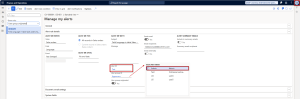
- All, displays all alert rules applicable to the current user, i.e. the union of options 1. and 2. above.
Efficient managing of alert rules in a grid view
If you are getting alerts from numerous rules, we think you will love this feature. Allows you to view and manage alert rules where you are defined as the User ID and/or rules that specify a User Group ID of which you are a member. You can open it by clicking the new View in grid button on the Manage my alerts form.
On the form that displays alert rules in a table, you can select a row and, by choosing the Alert notifications menu, view all notifications associated with the selected rule.
Bulk delete is also supported. When deleting an alert rule, all alert notifications generated from this alert rule will also be deleted (after the confirmation). This can be done by choosing the Delete menu. This way, the user can also delete multiple rules at once.
Alert rules
The Alert rules form in D365FO allows administrators to view and manage all alert rules. Unlike the Manage my alerts form, which is user-specific, the Alert rules form provides a centralized overview of both personal and group-based alert rules subscriptions created by all users.
There are two types of filters:
- Filter by user: when you select this filter, two additional filters become available. The first one is Show for user, which lets you select a specific user. This filter helps you narrow down alerts for that user in four ways (filter Show rules): view all alerts, alerts where the user is both the User ID and a member of the selected User Group, alerts where the user is not the User ID but is a member of the selected User Group, and alerts where the user is the User ID but not a member of the selected User Group.
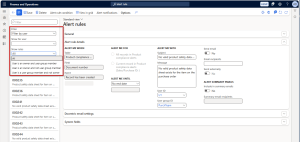
- Bulk filter: When you select this filter, an additional filter Show rules is automatically enabled. It allows you to display all alerts, alerts where the user is both the User ID and a member of the User Group ID selected in the alert, alerts where the user is the User ID but not a member of the selected group, and alerts where the user is not the User ID but is a member of the selected group.
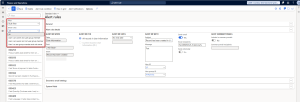
The data retrieved using advanced filtering on the form can also be viewed in a tabular format. This is enabled by selecting the View in grid button on the Alert rules form.
The advanced filters are also supported on tabular view (View in grid) forms.
On the tabular view form, the administrator can select theAlert notifications menu and see all alert notifications related to the selected alert. Just like on the Manage my alerts form, Bulk delete is also supported. The administrator can delete multiple alert rules at once, along with their associated alert notifications.
Conclusion
With just one alert rule, a user group, and a handy Docentric placeholder, you can keep your team informed—without the headache of managing multiple alerts. It’s simple, innovative, and saves time. Give it a try and let the system do the work for you 😊!

 Tags: Alerts, D365FO, Free Edition
Tags: Alerts, D365FO, Free Edition