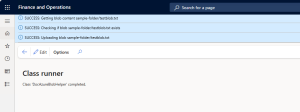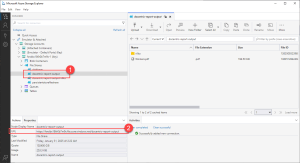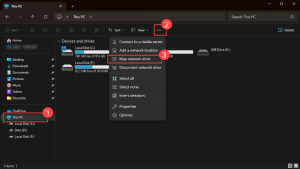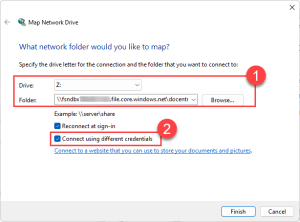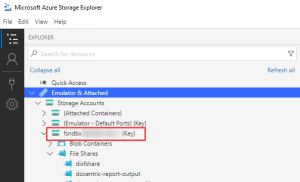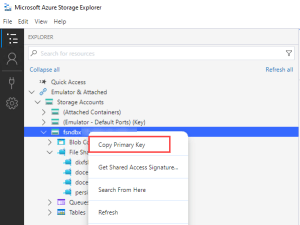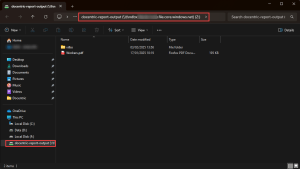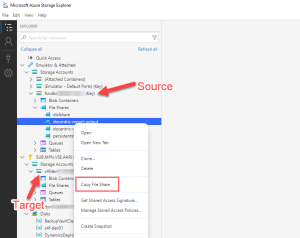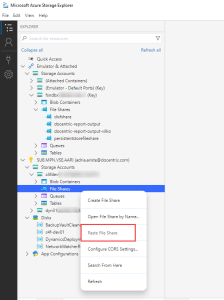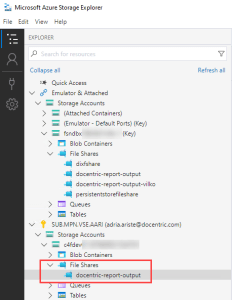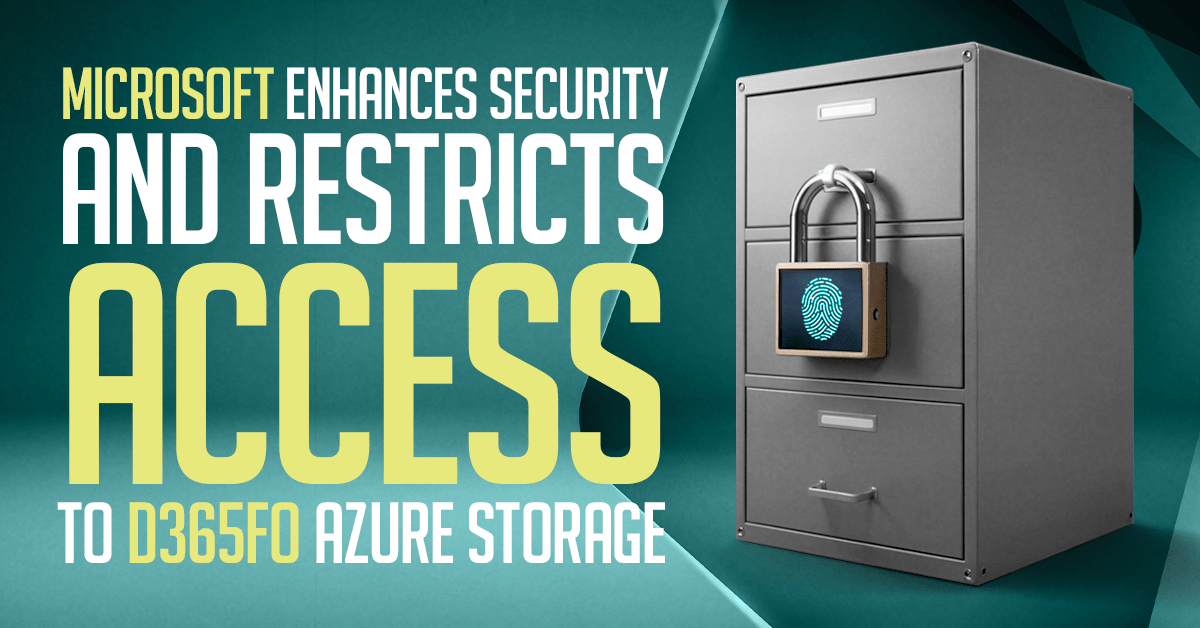
Starting with version 10.0.41, Microsoft is introducing managed identity Entra ID authentication to enhance security for accessing internal D365FO Azure storage, replacing the previously used Azure storage account key-based authentication.
Impact on D365FO
- Denied access to internal Azure Files within D365FO.
- Supported access to internal Azure Blob storage within D365FO.
- Denied access to internal Azure storage (both Azure Files and Azure Blob storage) from outside D365FO (e.g., via MS Azure Storage Explorer).
Impact on Docentric Features
- NO IMPACT: Docentric report templates stored in internal D365FO Azure Blob storage.
- FEATURE DEPRECATION: Saving reports to Azure Blob storage and Azure Files within internal D365FO Azure storage via Docentric File print destination is deprecated.
The changes become effective as of Docentric version 3.4.9.1. Legacy account key based access will gradually be disabled by Microsoft on all environments till mid 2025.
Required Actions
- Saving reports to internal Azure Files via Docentric File print destination: This feature is deprecated and no longer supported by Docentric.
- Reason for Deprecation: Denied access to internal Azure Files within D365FO, as introduced by Microsoft.
- Action Required: Please transition to saving reports to external Azure Files.
- Saving reports to internal Azure Blob storage via Docentric File print destination: This feature is deprecated and no longer officially supported by Docentric but is expected to remain fully functional.
- Reason for Deprecation: The lack of an appropriate tool for directly exploring or managing files stored in internal D365FO Azure storage may lead to exceeding the default subscription capacity, potentially resulting in unexpected costs.
- Action Required: Please transition to saving reports to external Azure Blob storage.
- Storing Docentric report templates in internal Azure Blob storage: This feature stays fully supported (all CRUD operations), as Docentric report templates consume minimal space.
- Action Required: None.
Migration Path
The migration paths described here will work temporarily, until Microsoft completely removes the access to storage accounts using account keys.
You can copy the files from the storage account in several ways, and we're going to present two:
- Mapping a file share as a network drive (available only for Azure Files).
- Copying and pasting between Azure storage accounts using Azure Storage Explorer (available for both Azure Blobs and Azure Files).
Map an Azure file share as a network drive
1. Get the connection string of the current D365FO environment
First, you need to obtain the internal storage connection string of the environment. You will need to execute the DocAzureBlobHelper class.
You can do it by navigating to your environment root url followed by /?cmp=DAT&mi=SysClassRunner&cls=DocAzureBlobHelper. For example: https://test-environment.sandbox.operations.eu.dynamics.com /?cmp=DAT&mi=SysClassRunner&cls=DocAzureBlobHelper.
When the class runs, it will output three values; you need to copy the CsuStorageConnectionString one.
This class can run with three additional parameters in the URL:
- testCapabilities=true: tests the account capabilities. This will try to::
- Create a new container.
- Create a new blob.
- Create a file and upload it to the blob.
- Create a shareable link.
- Delete the blob.
- Delete the container.
- azureStorageId: it will test the capabilities using the Azure storage Id passed in the parameter.
- containerName: it will test the capabilities using the container that you pass as a parameter.
- If the container exists, the process won't delete it at the end of the test capabilities process.
- If the container doesn't exist, it will delete it at the end of the test.
If you use the testCapabilities parameter, the output of the class will show the outcome of additional tests:
2. Connect to the storage account using Azure Storage Explorer
You can use the connection string to connect to the storage account using Microsoft's Azure Storage Explorer as described in this article.
3. Map existing file share to a network drive
Once you're connected to the storage account in Azure Storage Explorer, you can map the file share that you want to migrate to a network drive in any PC and browse it using the file explorer.
First, in Azure Storage Explorer, select the file share you want to connect to and copy its URL:
Then open file explorer on the PC where you want to map the drive, go to This PC, click the three dots on the top bar, and select Map network drive:
In the wizard, enter the file share URL we copied in the first step into the Folder field without the https:// part.
Then you need to modify it a bit: it must start with two backslashes (\\), and any slashes in the path have to be replaced by backslashes, as the Example field shows. Select the Connect using different credentials option. Finally, click the Finish button:
Now you will see a dialog asking for the credentials. The username is the name of the storage account that you can find in Azure Storage Explorer:
The password is the account key of the storage account. To get it, right click on the storage account name in Azure Storage Explorer, and select the Copy Primary Key option:
Paste it into the credentials window and click OK. Now you will be able to see the file share as a drive on your PC's file explorer:
By doing this you can back up your files and copy them to another storage account if needed.
Learn how >>
Copy between storage accounts in Azure Storage Explorer
In this section, we will show you how to copy a file share from one Azure storage account to another storage account, but this process also works with blob containers following the same steps.
Go to Azure Storage Explorer and select the source file share that you want to copy. Right-click on it, and select Copy File Share:
Now we need to go to the target storage account, select the File Shares node and right-click on it, then select Paste File Share:
This will create a new file share in the target storage account with the same name as the original one, and the same contents:
Test Azure files
Additionally to testing the blob storage, starting in v3.5.0.1, we've implemented a functionality to test Azure Files storage.
To access the DocAzureFilesHelper test class, you can use SysClassRunner in the browser like this:
You can do it by navigating to your environment root url followed by /?cmp=DAT&mi=DocAzureFilesHelper&testCapabilities=true&azureStorageId=YOUR-AZURE-STORAGE-ID-HERE&fileShareName=YOUR-FILESHARE-NAME-HERE.
For example: https://test-environment.sandbox.operations.eu.dynamics.com/?cmp=DAT&mi=DocAzureFilesHelper&testCapabilities=true&azureStorageId=YOUR-AZURE-STORAGE-ID-HERE&fileShareName=YOUR-FILESHARE-NAME-HERE.
You need to replace the YOUR-COMPANY-HERE, YOUR-AZURE-STORAGE-ID-HERE and YOUR-FILESHARE-NAME-HERE values for yours. Note that the azureStorageId and fileShareName are optional parameters.
Once the class runs, it will do the following:
- If the fileShareName parameter is provided, it will be used. Otherwise, a unique file share name is generated and a new file share is created, which will be deleted at the end of the test process.
- If the azureStorageId parameter is provided, the test checks that it exists. If you don't provide it, the internal F&O storage account is used for the next steps.
- Upload a test file with sample content.
- Verify that the created file exists.
- Retrieve the file content.
- Create a temporary short-term download link for the file.
- Create a temporary long-term download link for the file.
- Delete the test file, if created.
- Delete the file share, if created. If you provided an existing file share, it won't be deleted.
See Also
To learn more about the changes that Microsoft is introducing in internal D365FO Azure storage accounts, check out the following readings:
- How to Access D365FO Azure Storage When EnableSharingOfValidStorageConnectionString Flight Is Disabled
- Deprecation of Internal D365FO Azure Storage Started in 10.0.41
- Addressing Problems with Docentric Report Templates on Azure Blob Storage

 Tags: Azure Blob storage, Azure Files, Azure storage, D365FO, Free Edition, Full Edition
Tags: Azure Blob storage, Azure Files, Azure storage, D365FO, Free Edition, Full Edition