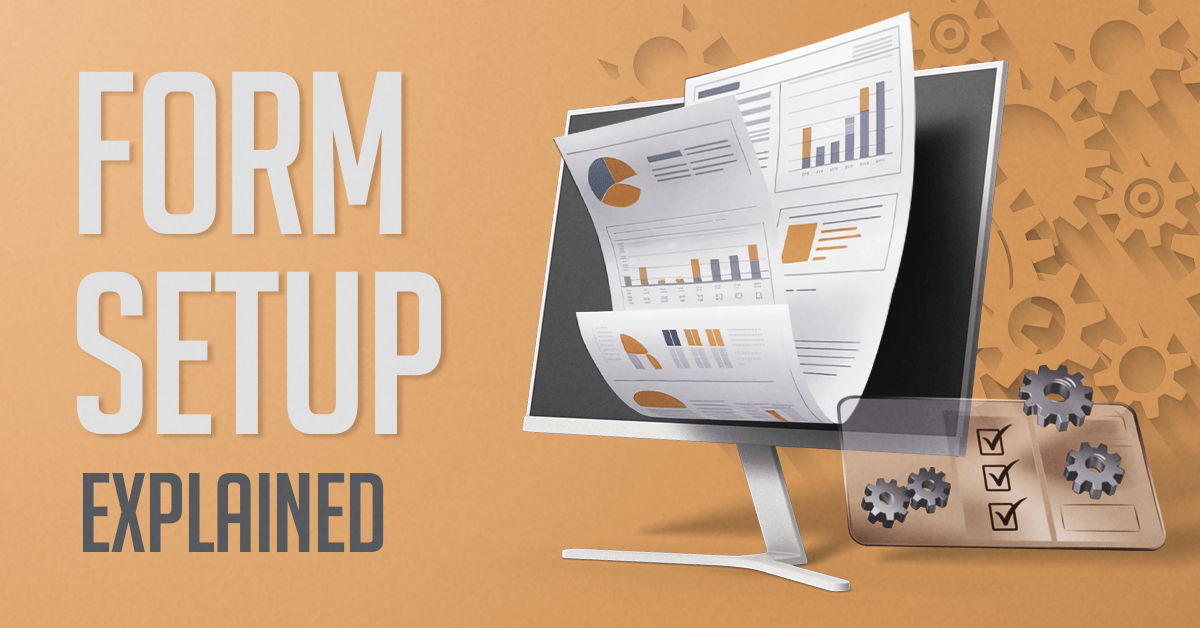
This guide lists the most commonly used Form setup settings for the Accounts payable, Accounts receivable, Procurement and sourcing and Project management and accounting modules and how they affect the report data. It is meant to be used as a reference for both Docentric template designer users and SSRS format designer users.
Accounts payable
The link to this form: Accounts payable > Setup > Forms > Form setup.
General tab
-
The Print amount in currency representing the euro flag triggers the populating of the AmountEuro, CurrencyCodeEuro, and SalesOrderBalanceEuro fields in the report data source for the Report.

- The Sales tax specification setting allows you to choose one of three options – None, Registration currency, and Registration and company currency. Please review this setting if tax amounts are incorrect. Depending on which option is selected, the TaxSpecPrintLevel field in the report data source is populated accordingly:
-
The Separate tax exempt balance in forms populates the net amount fields (NetAmount, TaxFreeBalance) and, if the Print amount in currency representing the euro flag is also set, the NetAmountEuro, TaxFreeBalanceEuro fields.

Invoice tab
-
The Print tax exempt number on invoice sets the PrintInvoiceVATNum field in the report data source to true/false.

-
The Show in Sheet section gives various options for displaying product dimensions (configuration, size, color, style), tracking dimensions (batch number, serial number, owner), and storage dimensions (site, warehouse, location, inventory status, license plate). Based on which dimensions are selected, the InventDimPrint field is populated.

Keep in mind that the information about which flags are selected on this form is saved in the usage data, therefore it is possible that, occasionally, you are not able to see the changes after executing the report. In that case, refreshing the page usually fixes the issue. -
The Include document on sheets setting allows you to filter whether Notes from the Header, Line, All or None should be included in the report output.
The Include documents of type setting allows you to filter what Document type should be included in the report output.
For more information about Notes and how they affect the report output, please refer to this article.
Accounts receivable
The link to this form is Accounts receivable > Setup > Forms > Form setup.
General tab
-
The Item number in forms determines whether the internal or external item number appears in the ItemId field for the Report. The value will appear in the ItemId field in the data source for the SalesConfirm.Report.
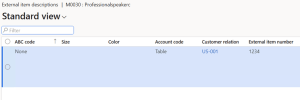

-
The External item description field has two options – Overwrite and Append. Based on which of these two options is selected, in the data source for SalesConfirm.Report, the Name field will be populated to include only the external item description (found under Product information management > Released products > Sell > External item description) or both the internal and external item descriptions concatenated.
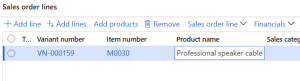
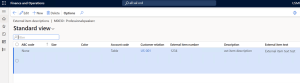
In the report data source for SalesConfirm.Report, this will appear in the Name field.

When you choose the Append option, the Name field with the concatenated internal and external item descriptions will have them delimited with the encoded line feed (
) in the Docentric DDSP file.
Please keep in mind that the report data source is prepared based on the setup in the moment of posting the sales order. If we add an External item id to an item after the order was posted, the change will not be applied.
Invoice tab
Since the settings for different documents are similar, in this guide, we will explain in detail just some of them.
-
The Paper format allows you to choose one of three options – Blank paper, Partly preprinted and Preprinted:
Depending on which of the options is selected, in the report data source, the PrePrintLevel node is going to be populated in the following way:These two flags are used in both SSRS format and Docentric replica design to conditionally show or hide some content.
-
The Print packing slip specifications flag populates the PackingSlip field and sets the ShowCustPackingSlipTrans field in SalesInvoiceLines/PackingSlip to true/false.
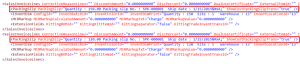
-
The Print tax exempt number on invoice sets the PrintFreeTextInvoiceVATNum and ShowCompanyVATNum fields to true/false.

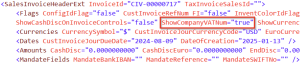
-
The Include document on sheets setting allows you to filter whether Notes from the Header, Line, All or None should be included in the report output.
The Include documents of type setting allows you to filter what Document type should be included in the report output.
For more information about Notes and how they affect the report output, please refer to this article. - The Show in Sheet section is explained in Accounts payable > Invoice (point 2). Please refer to that section.
Procurement and sourcing
The link to this form: Procurement and sourcing > Setup > Forms > Form setup.
Purchase confirmation tab
- The Paper format setting is explained in Accounts receivable > Invoice (point 1), so please refer to that explanation.
-
The Include document on sheets setting allows you to filter whether Notes from the Header, Line, All or None should be included in the report output.
The Include documents of type setting allows you to filter what Document type should be included in the report output.
For more information about Notes and how they affect the report output, please refer to this article. - The Show in Sheet section is explained in Accounts payable > Invoice (point 2), so please refer to that explanation.
-
The Mark order updates flag, if enabled, populates the PurchOrderLines/IsUpdated field in the report data source based on the information if a corresponding line has been updated upon posting.

If we updated a purchase order line (such as changing its quantity and price), the PurchOrderLines/IsUpdated field is updated to true. If the Mark order updates flag is not set, the isUpdated field will be false regardless of whether the order was updated.
Project management and accounting
The link to this form: Project management and accounting > Setup > Forms > Form setup.
Invoice tab
- The Paper format setting is explained in Accounts receivable > Invoice (point 1), so please refer to that explanation.
- The value from the Print tax exempt number on invoice is copied to the report data source fields CompanyVATNumVisibility and InvoiceVATNumVisibility.
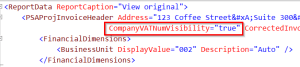

- The Include document on sheets setting allows you to filter whether Notes from the Header, Line, All or None should be included in the report output.
The Include documents of type setting allows you to filter what Document type should be included in the report output.
For more information about Notes and how they affect the report output, please refer to this article.

 Tags:
Tags: 
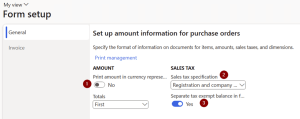
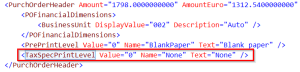
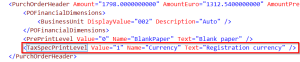

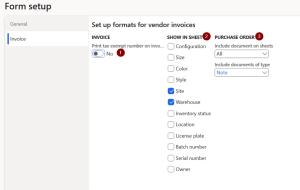
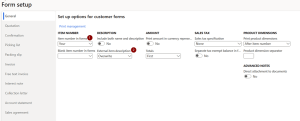
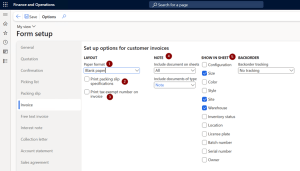
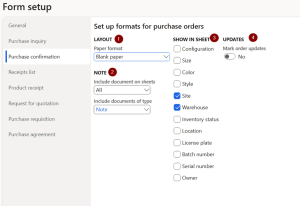
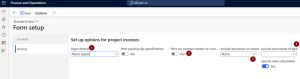
Good article. Thank you sharing. Do you have any explanation for the print product dimensions option on the General tab of the Form setup in the Procurement and Sourcing module?
I have set up it and used a product variant on a PO line but the InventDimStr tag is not populated when generating a Po confirmation document.
Thank you for your input in advance!
Hello Nataliia,
Thank you for the feedback.
When you select certain dimensions on the form, the data is stored in usage data. If you are not getting the expected results in your data source, it usually helps to refresh the page and then select the dimensions.