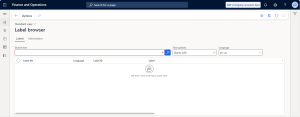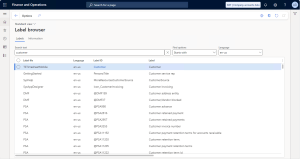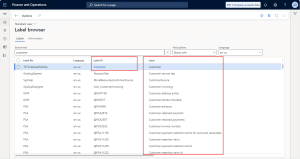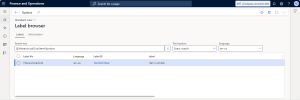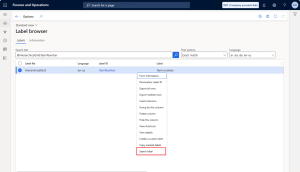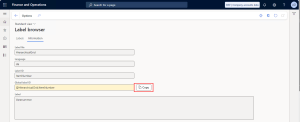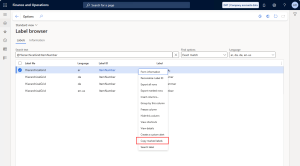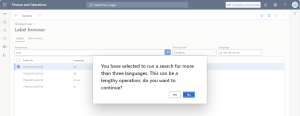Have you ever been stuck trying to find a label in Dynamics 365 Finance and Operations (D365FO) but didn’t have access to a development environment? Maybe you’ve been deep into report creation or doing other improvements, needing the perfect label, but had to bother a developer for such a simple task. Frustrating, right?
Well, those days are over! Meet the Docentric Label Browser – a handy tool built right into the D365FO web client. It lets you search for labels by ID, text, or even Global Label ID, all without needing Visual Studio or a development machine.
And the best part? It’s completely free for everyone and included in Docentric Free Edition as part of Productivity Tools! Learn more about Productivity Tools >>
Why should you consider using the Docentric Label Browser?
There are some common scenarios where the Docentric Label Browser comes in handy:
- No development environment access: Functional consultants often lack access to Visual Studio.
- Slow or unavailable development environment: Even for developers, launching a development virtual machine can be time-consuming.
- Enhanced usability: The Visual Studio label browser has limitations, such as single-language search, slow searches, occasional UI freezes, and the restriction of using only one instance of the label browser at a time. In contrast, the Docentric Label Browser can be opened on any environment, allows multiple tabs in your favorite web browser, and supports different searches simultaneously.
Docentric Label Browser was initially designed to assist users in speeding up the creation of multilingual Docentric report templates. It allows you to quickly check existing translations or identify missing ones for any desired language. The label search functionality also includes labels added through customization.
You can use Docentric Label Browser alongside Docentric User-defined labels, which are utilized in multilingual report templates, report email templates and print settings. This allows you to search system labels and determine whether to add new user-defined labels, override inadequate translations, or fill in missing ones.
Learn more about Docentric User-defined labels >>
In addition to its original purpose, Docentric Label Browser can also be used for customizing multilingual SSRS and ER reports, or any tasks that require label searches.
What are labels?
To better understand the Label browser, let’s first clarify what labels are in D365FO.
Instead of hardcoding fixed text into forms, tables, reports, or other objects, labels are used to localize text in D365FO. Labels ensure the text dynamically adjusts to the user’s, customer’s, or vendor’s language based on the business process.
Types of labels
There are two patterns that represent the evolution of how labels are implemented in D365FO:
- Older versions (e.g., Axapta or Dynamics AX): Labels followed the pattern: @ + label ID (e.g., @SYS100017).
- D365FO: Labels follow the pattern: @ + label file + : + label ID (e.g., @ApplicationCommon:SwitchViewComboBoxLabel).
Key label concepts
Labels in D365FO are stored in label resource files. Each label resource file is associated with a specific D365FO model and a language. Depending on the author of the code (e.g., Microsoft, SI partner, ISV or a user), a model can have multiple label files, each for a different language. Here’s a quick breakdown:
- Label File: The file containing groups of labels, tied to a specific model and language. Examples include SYS, AccountsPayable, or DocentricAX.
- For @SYS100017, the label file is SYS, and it belongs to the ApplicationSuite model.
- For @ApplicationCommon:SwitchViewComboBoxLabel, the label file is ApplicationCommon.
- Label ID: The unique identifier for each label within a label file.
- For @SYS100017, the ID is SYS100017.
- For @ApplicationCommon:SwitchViewComboBoxLabel, the ID is SwitchViewComboBoxLabel.
- Global Label ID: The full label string used in tools like Visual Studio or the Docentric Designer.
- For legacy labels, it matches the label ID (e.g., @SYS100017).
- For modern labels, it combines the label file name and the label ID (e.g., @ApplicationCommon:SwitchViewComboBoxLabel).
- Label: The localized text associated with a label ID. This is the actual text that appears in the user interface or a report depending on the selected language.
- For example, @ApplicationCommon:SwitchViewComboBoxLabel might display as "Switch View" in English and as its translated equivalent in other languages.
- Description: A text field inside the label file that explains the label’s purpose. Often, this field is blank, particularly in sandbox or production environments, as descriptions are omitted from compiled resources.
It’s clear and easy, right? Now, let’s dive into how to use the Docentric Label Browser.
Using Docentric Label Browser
You can access Docentric Label Browser from different places in the system:
- All workspaces > Docentric AX > Additional setup pane, then click the link button Label browser.
- All modules > Organization administration > Docentric AX > Report labels, then click the menu item Label browser.
- All workspaces > Docentric AX > Additional setup pane, then click User-defined labels. On the opened form then click Open label browser under the System labels group in the action pane menu.
Whatever way you choose, you’ll end up at the same form. Here’s what it looks like:
The form data source is a temporary table, so each time you execute a search it will reload all the results. That’s also why each time you open it, it will show no results. The form has two tabs: Labels and Information.
The Labels tab has a grid that will display the results and the search options:
Search options
These are the fields that we’ll use to enter the search term, the find options and the language in which to find the labels. Let’s see each of them:
- Search text: Enter the text you want to search for. This can be a Label Id, the Global label ID or the Label text itself. This field is mandatory.
- Find options: Define the search pattern. The available options are:
- Starts with: Finds labels that start with the text you entered.
- Contains: Finds labels that contain the text anywhere.
- Contains all words: Finds labels that include all the words in your search text.
- Exact match: Finds labels that exactly match the entered text.
- In language: Select one or more languages from the multi-select lookup. This field is mandatory.
When you open the label browser form for the first time, the language filter defaults to US English (en-us). However, the form remembers your last selected language and find options for future searches.
Running a search
Let’s try a quick search! Say you want to find labels starting with “customer” in US English. Just fill out the fields, if needed and click Start Search or press Enter key (while you have focus in Search Text), and voilà – results will appear in the grid.
In the grid you will see the following fields: Label file, Language, Label ID, Label, Description and Global label ID.
If you check the results, you can see the label browser is showing results with Label IDs and Label text that start with “customer”:
This was the expected outcome because we selected “Starts with” in the find options.
Reset the search
After running a search, the Search button is replaced by a Reset button:
Clicking Reset will:
- Clear the search text.
- Remove the results from the grid.
- Bring back the Search button so you can start fresh.
Here’s what makes the reset functionality even cooler:
- Typing anything new in the search box will automatically reset the search.
- Changing find options or languages will swap the Reset button back to Search.
- If you return to your previous executed find options and languages, the Reset button will reappear.
Search Global label IDs
Remember, the search also works if you look for a specific Global label ID! For example, searching for @HierarchicalGrid:ItemNumber will return exactly one result because Global Label IDs are always unique.
But that's not all we can do with Global label IDs. Want to see translations for your label? Here’s how:
- Select additional languages in the Language lookup (e.g., Arabic, Danish, German, English).
- Right-click the record and choose Search label from the context menu.
The Label browser will automatically run a search for those languages and display the translations:
Simple, right? Quickly locate labels and their translations in just a few clicks!
Copy to clipboard
The feature highlights keep coming!😉 We’ve made it easy for you to get the Global label ID to the clipboard so you can use it in your reports with just a click!
To access the feature, you have two options.
The first one is the Copy button on the Information tab:
And the second one is from the context menu. Right click the record (or records) on the grid and the Copy marked labels option is there:
If you select multiple lines for different labels they will be copied with a blank space separating them.
When you copy the selected labels, a small dialog appears:
This is needed for the copy to clipboard functionality to work. In short, there’s an extensible control in this dialog with HTML and JavaScript that’s used to copy the text to the clipboard.
Now, you can go and try pasting it. Nice, isn’t it?
Limitations
While the Docentric Label Browser is powerful, there are a few limitations to keep the system running smoothly:
- Max Results: The browser limits results to 10,000 labels per search. This typically happens if you search across many languages or use very broad terms (e.g., form or similar).
- If this occurs, you’ll see a warning message: "The number of labels matching the search criteria exceeds the maximum allowed for display in search results (10K). Refine your search criteria to find all matching labels."
- Language Selection Limit: Choosing more than three languages triggers a confirmation message to ensure the search isn’t overly resource-intensive (see the image below).
- Other Limits:
- Each search is capped at 2 minutes.
- Only two searches can run simultaneously on the same AOS node to avoid backend overload.
Final thoughts
The Docentric Label Browser is here to simplify your work, whether you’re searching for labels or building reports. Its intuitive features and performance safeguards ensure smooth operation without draining system resources.
Now it’s your turn – explore the browser and start building faster, more efficient reports today! 🚀
See also
Docentric Query Browser: Build queries and perform ad-hoc reporting within D365FO >>
Docentric Table Browser: Explore, search and edit table data within D365FO >>

 Tags: D365FO, Free Edition, Labels
Tags: D365FO, Free Edition, Labels