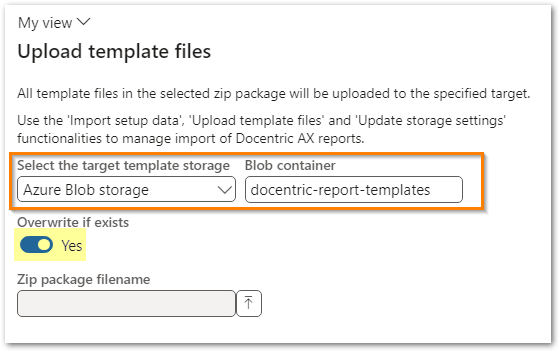This is a short article on how to export Docentric AX report settings and customized templates from one environment and import them into another.
I assume that you have the Docentric AX SSRS Replicas model installed in both environments. Then you probably made changes to some reports and saved the modified template in Azure Blob Storage. Maybe you have added additional reports and prepared Docentric templates for them.
You have done all this in one environment and now you want to have the same situation in another environment. This is a very common scenario.
Just follow the steps below:
-
Open Docentric AX reports form and select the rows which you want to move into some different environment (see #1 below). Then select Tools > Export setup data and this will open export dialog, where you just confirm it and then you get an XML file which downloads in the browser.
-
Now repeat the process for downloading the template files:
-
Here you don’t need to select download of all the templates, but just the ones which were customized. The settings below are most commonly used:
This export creates a zip file with the customized Word templates.
-
The steps above take care of exporting the report settings and templates. There can potentially be some other data which you would like to migrate to the target environment: Email templates, User-defined labels, Electronic signature appearances, Restricted printers, and User printers. If you want to migrate them too, we prepared data entities which you can use for exporting and importing these data. Standard Data management framework is used for the export and import of these data entities. Read our documentation for the details.
-
To import previously downloaded report settings and templates, open Docentric AX Reports form in the target environment and select Tools > Import setup data, select the setup XML file which you previously exported and run the import.
-
Now you need to import custom templates. Select Tools > Upload template files, select the setup XML file which you previously exported. If you are uploading the custom templates on Azure blob storage you select that, alternatively you can upload the templates to SharePoint.
-
The Docentric AX SSRS Replicas model is already installed in the target environment, so that all out-of-the-box reports and their templates are already available. With the import of the report settings and customized templates, the target environment now has the same report settings and templates as the source environment.
Export/import of other Docentric-specific data
Docentric AX uses some other data that you may want to move between different environments. This data can be exported and imported using the standard Data management framework. You can prepare export/import procedures using special data entities (whose names start with Docentric) that were delivered with the installation of Docentric AX.
The links below refer to the How-to manuals in the web documentation, where you can find instructions for exporting/importing these data entities:
- Email templates,
- User-defined labels
- Electronic signature appearances
- Report restricted printers
- User printers
Export/import of print management settings
Many customers and partners have contacted us asking for a solution to export and import print management settings. When they copy the production database to the UAT environment, the print management settings are not transferred.
Therefore, we have created data entities for this purpose and prepared a comprehensive guide on how to use them.
We strongly recommend that the person doing this is familiar with the Data management framework. Pay attention to the different export/import scenarios, described in our documentation, as the settings can be corrupted if they are not imported properly.