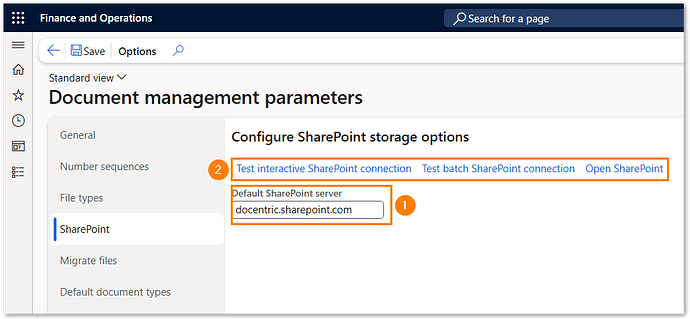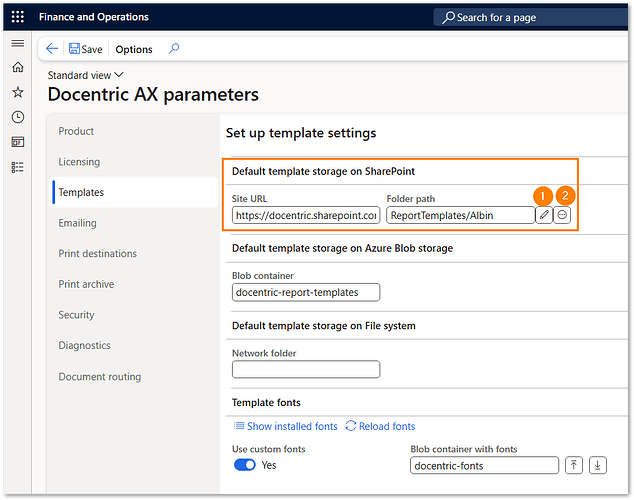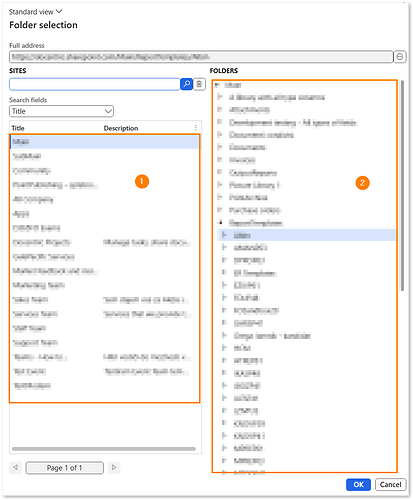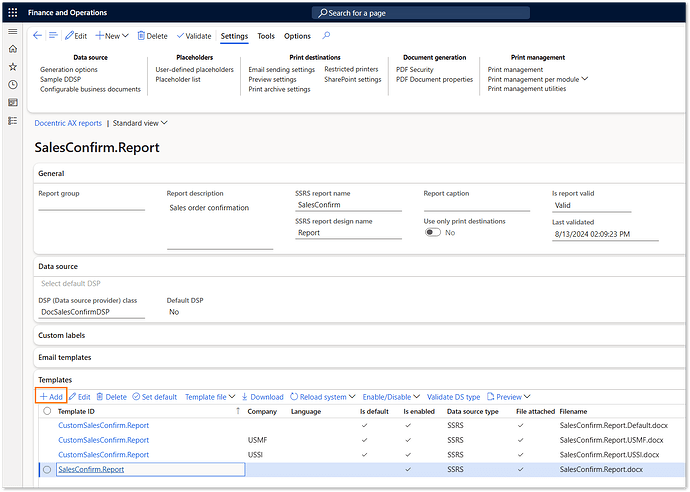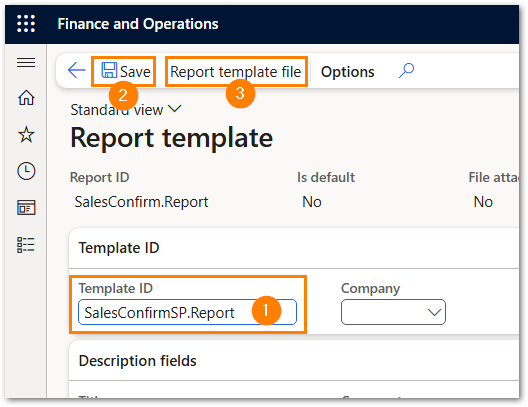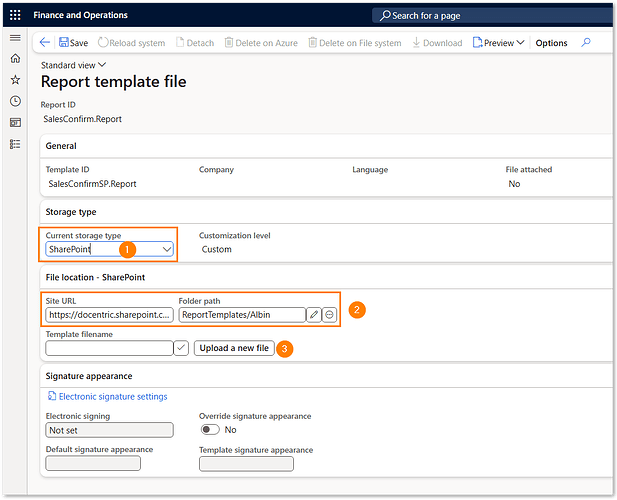This article briefly explains how you can move your templates to SharePoint if you want or need to do so for any reason.
Set up SharePoint
Navigate to Organization administration > Document management > Document management parameters. Then enter the value in the Default SharePoint server field (#1 in the screenshot below) and make sure you can connect to this server using the buttons marked #2.
Set up Docentric AX
Navigate to Docentric AX workspace > Docentric AX parameters > Security and set them as shown below:
This setup is required because Microsoft no longer allows impersonated access. All users must be assigned SharePoint credentials. This is done outside of D365FO by SharePoint or the system administrator.
For example, if you want to store Docentric AX templates in a SharePoint folder, the users running the reports must have read access to that folder.
Then navigate to Docentric AX workspace > Docentric AX parameters > Templates and set the default storage of the templates on SharePoint:
Select the Site URL and the Folder path. Use the button #1 in the screenshot above.
Upload templates to SharePoint
You can follow the instructions to export the setup and templates from one environment to another.
You can also upload templates individually by attaching a template on the Templates fast tab in the Docentric AX reports form:
The Upload a new file button (#3 above) opens a file browser where you can select the template you want to use for this setting.