If you’re not familiar with Docentric report email templates, you can get started here.
Sometimes we have the need to created a dynamically populated table with a variable amount of rows in our email, like the example below:

And if the table is empty, we would like to hide it, like so:
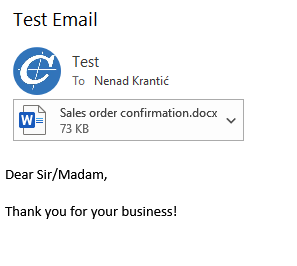
To add a dynamic table like the above to a report email template, you’ll first need to write a custom DSP class that creates a list of items and the HTML that creates the table.
In this post we’ll show an example written for the salesConfirm report:
class DocSalesConfirmDSP_HtmlPlaceholders extends DocSalesConfirmDSP
{
str itemListLinesHtml;
public ClassDescription description()
{
return 'Sales Confirm DSP with HTML placeholders';
}
protected void onSelectedRdpTableRecord(Common _rdpTableRecord, TableName _rdpTableName)
{
super(_rdpTableRecord, _rdpTableName);
if (_rdpTableName == tableStr(SalesConfirmDetailsTmp))
{
SalesConfirmDetailsTmp line = _rdpTableRecord;
itemListLinesHtml += (itemListLinesHtml ? '\n' : '') + strFmt(
@'<tr>
<td>%1</td>
<td>%2</td>
<td>%3</td>
</tr>', line.ItemId, line.Name, line.Qty);
}
}
// List of defined custom placeholders for the report:
#define.ItemList('ItemList')
[DocPlaceholderAttribute('ItemList', 'SO - Item list')]
public DocPlaceholderManager overrideReportRunSettings(DocReportRunContext _reportRunContext, boolean _replaceStandardPlaceholders = true)
{
DocPlaceholderManager placeholderMng = super(_reportRunContext, _replaceStandardPlaceholders);
if (_reportRunContext.parmPrintDestination() == DocPrintDestination::Email)
{
DocPrintDestSettingsEmail emailPrintDestSettings = _reportRunContext.emailPrintDestSettings();
str itemListHtml;
// replace HTML placeholder @ItemList@ with HTML table
if(itemListLinesHtml)
{
itemListHtml = strFmt(
@'<table id="item-list">
<thead>
<tr>
<td class="header-cell" style="min-width: 70px;">Item number</td>
<td class="header-cell" style="min-width: 200px;">Product name</td>
<td class="header-cell" style="min-width: 50px;">Qty</td>
</tr>
</thead>
<tbody>
%1
</tbody>
</table>', itemListLinesHtml);
}
emailPrintDestSettings.parmEmailBody(placeholderMng.replacePlaceholderInText(emailPrintDestSettings.parmEmailBody(), #ItemList, itemListHtml, false));
}
return placeholderMng;
}
}
Then we need to select the newly created DSP class for our report:

And finally we would just need to create the appropriate report email template:

That’s all that is needed for creating a dynamic table in your report email template!
