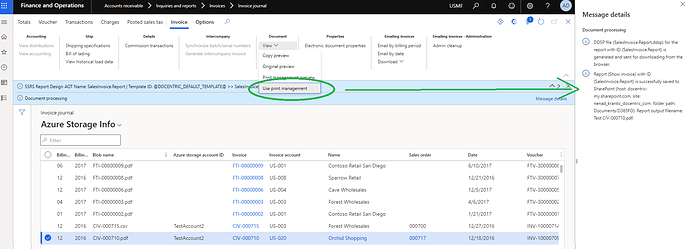One of the many features of Docentric is printing reports to Sharepoint, which you can read more about here, but what if we want to print the reports to OneDrive for Business?
Fortunately it is very easy to do so, you just need to configure the location to print by using the URL for OneDrive, instead of Sharepoint and it will work out of the box!
For example, here we will configure printing of sales invoices to OneDrive:
- Navigate to the Print management settings for the report you’d like to print:
- Select the Docentric File print destination and turn on the “Save to SharePoint” option
- Copy the base URL of your OneDrive into the Site URL field:
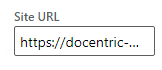
4. Now just define the folder you want to print to (!NOTE! The path needs to start with the name of the library, which by default for OneDrive will be “Documents”), in this case Documents/D365FO:

5. Now just print the document using Print management settings:
Thus we have sucessfully printed to OneDrive!
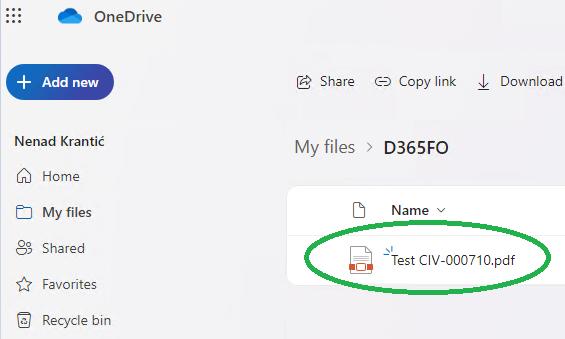
A thing to note here is that the user who starts the printing process will be the one whose credentials are used for OneDrive.
If you’d like to change what user is used, you can do so in the Docentric parameters:
This will change the user for all SharePoint locations and OneDrive locations, if you only want to use a specific user for OneDrive, you can enable Fine-grained security and set a user for each site:
You can read more about Docentric extended SharePoint security here.