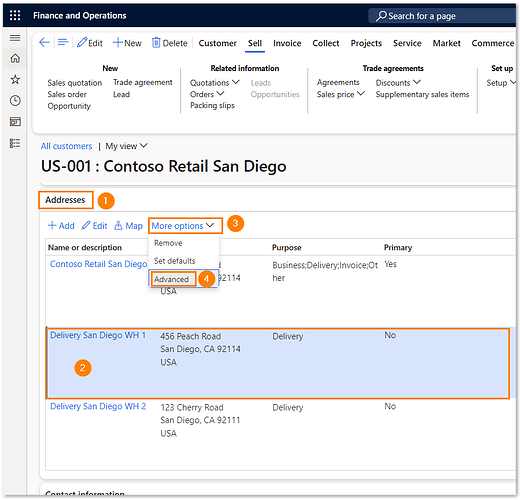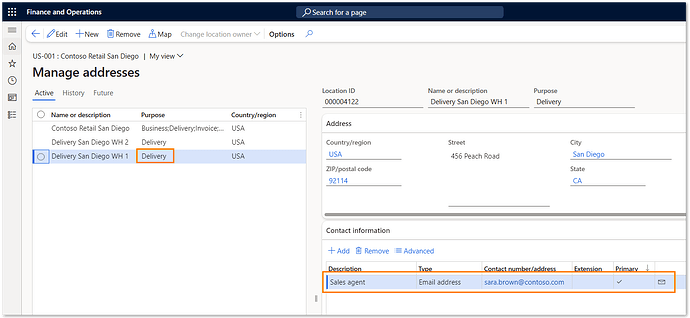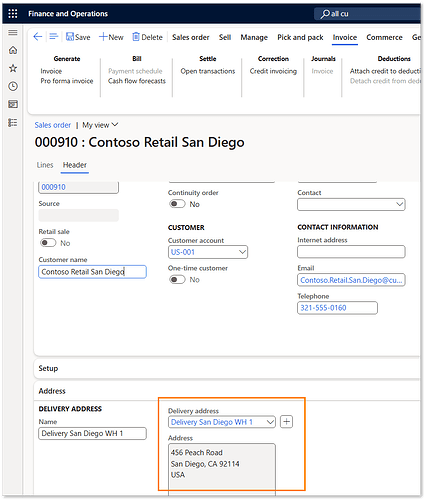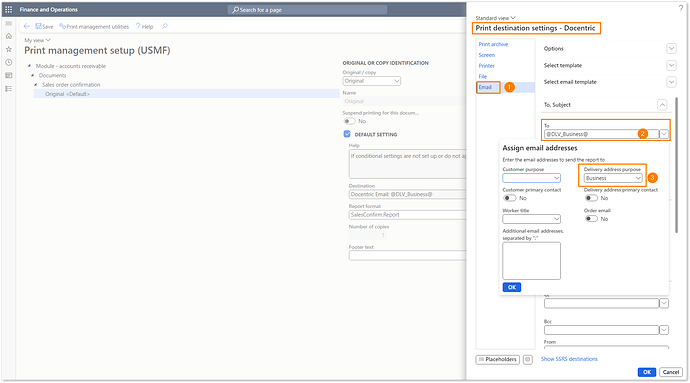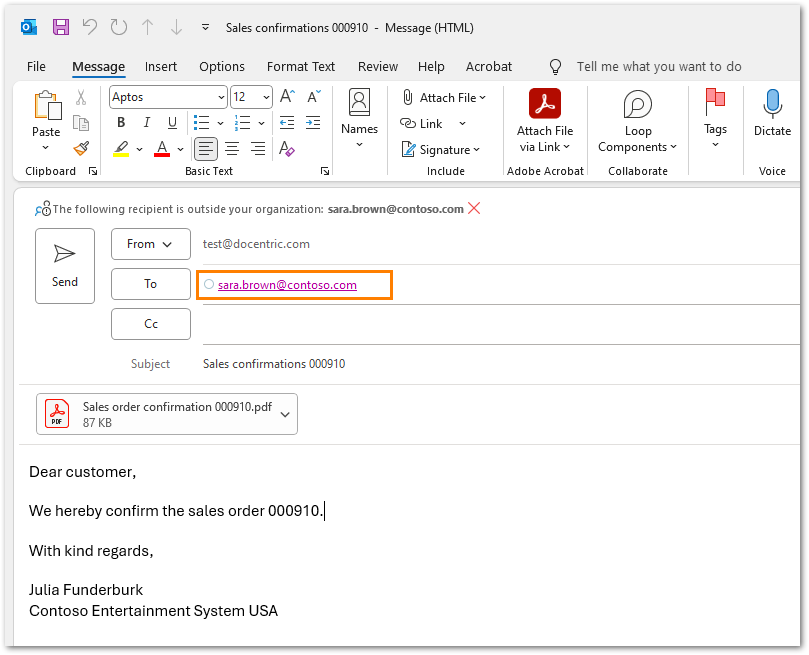Sometimes you want to send a generated report to recipients defined in the delivery address contacts of the customer’s company. Let’s look at what you need to do to achieve this.
Define the contacts
Open the customer, select Addresses fast tab, click More options and Advanced:
Then select the address on the left as shown below. Make sure that the purpose is set to Delivery. Then enter one or more email contact information under Contact information on the right.
Select delivery address on the sales order
Select one of the delivery addresses on the sales order.
Set Print management
In the next step open Print management setup and open Printer setup. Select Email Docentric print destination as shown below. You can select email purpose as well as primary email settings.
Print the report
If you now print the report, the email will contain the recipients, specified for the delivery address used in the sales order.