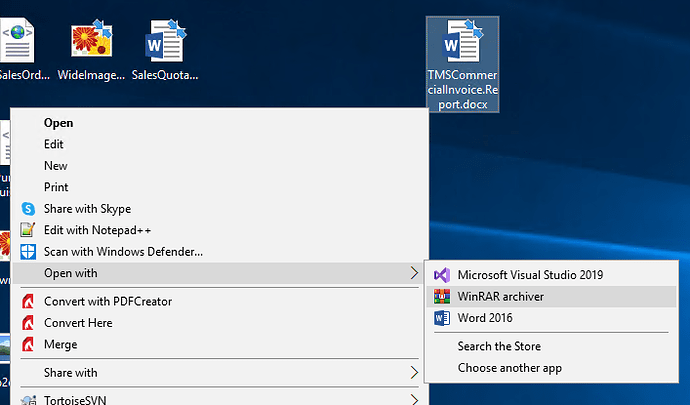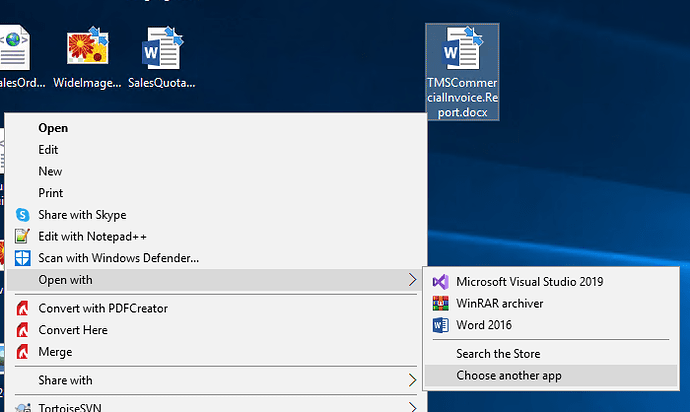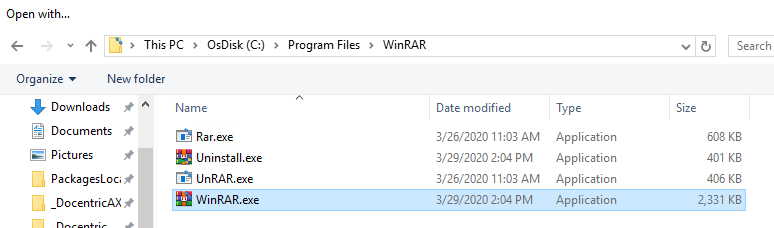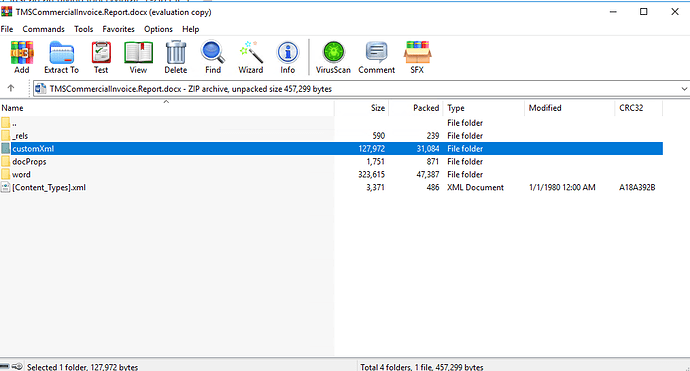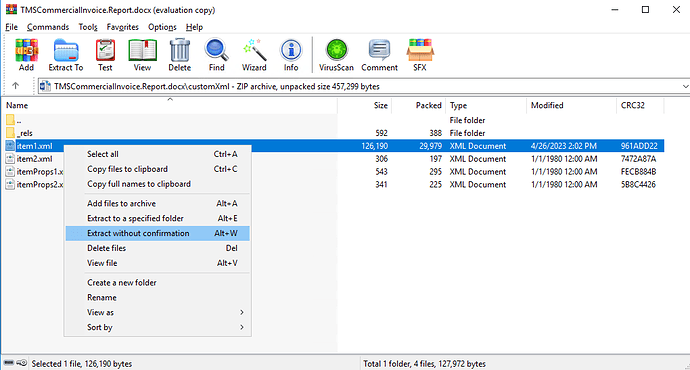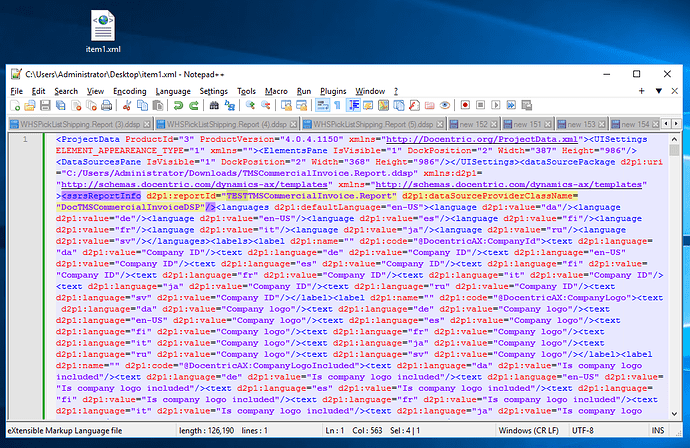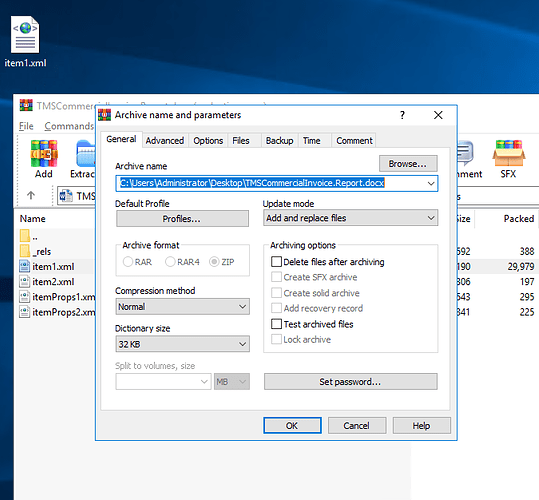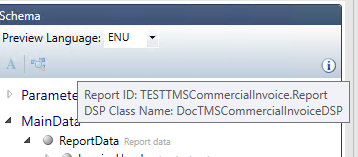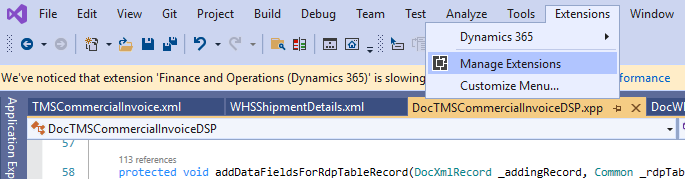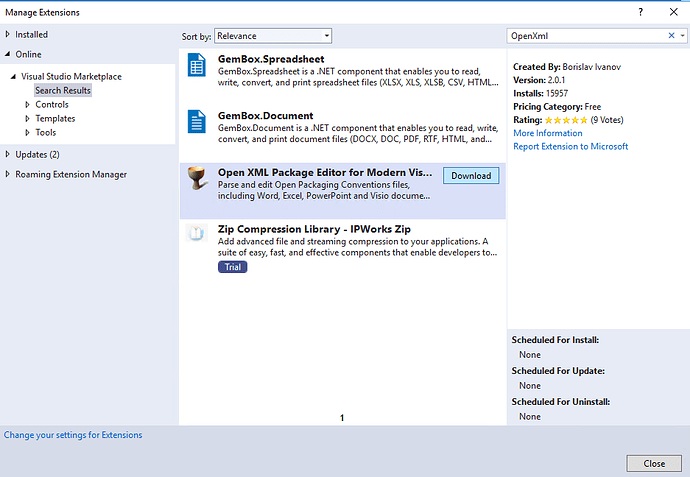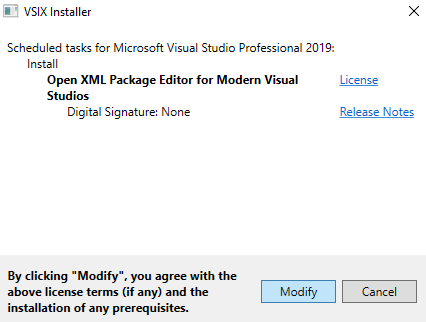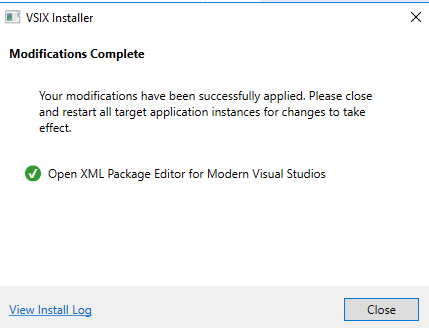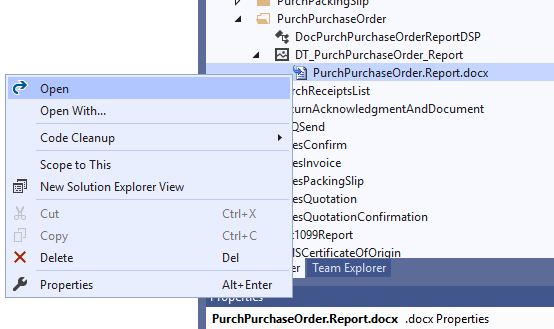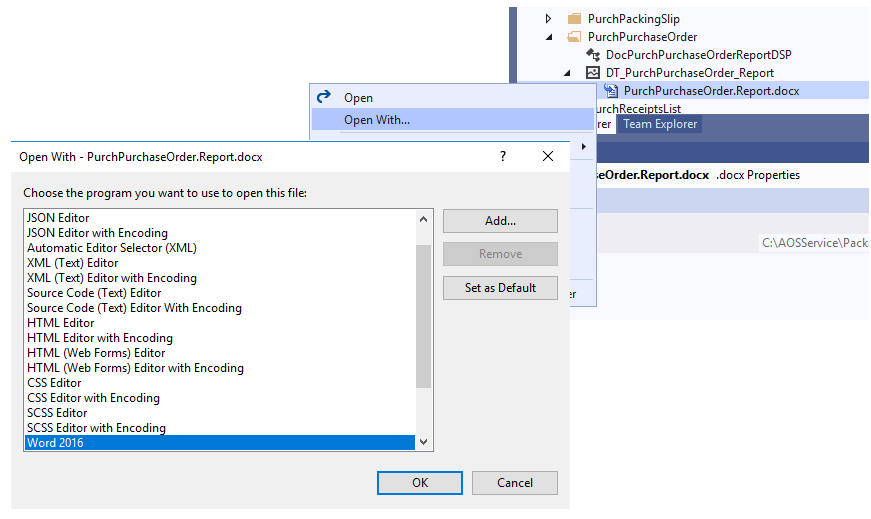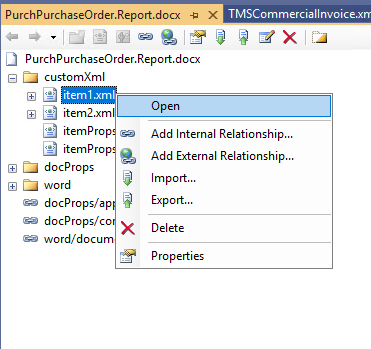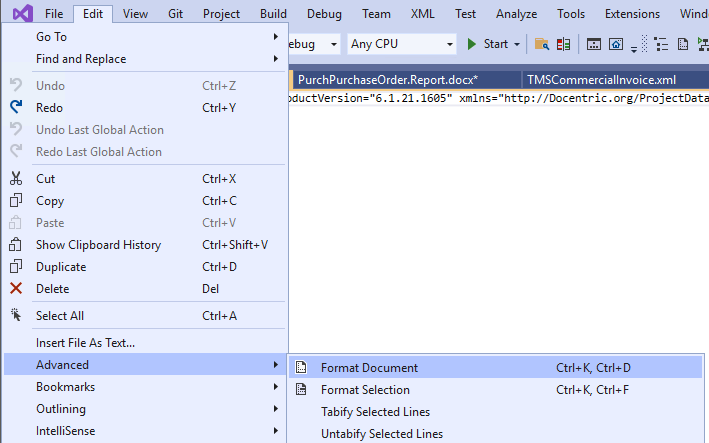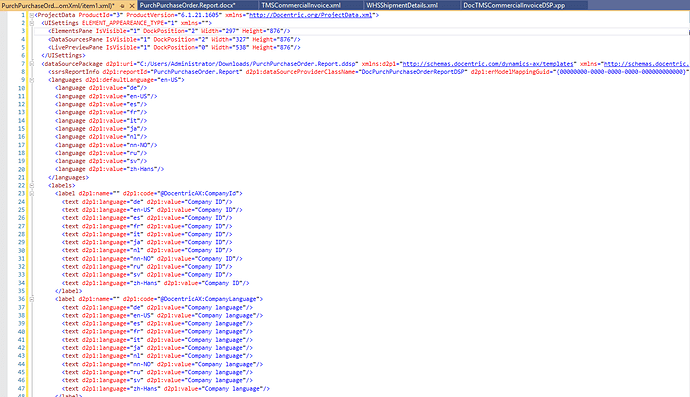In this post we’ll look at how you can make changes to a DDSP that’s loaded as a data source on a replica.
The first way to accomplish this doesn’t require Visual Studio, just an archiving tool (Winrar, 7-zip etc.)
Archiving tool approach
- Open the replica file as an archive (if the replica’s already open in Word, you’ll get an error):
- Side note If you don’t have WinRAR in the list, you can add it like this:
Click “Choose another app” → “More apps ↓” → “Look for another app on this PC” and then select the WinRAR.exe:
-
Navigate to the customXml directory:
-
Extract the item1.xml file, in most cases this is the DDSP, but it doesn’t have to be:
-
Open the item1.xml file in your editor of choice and edit it:
-
Drag and drop the item1.xml file back into the archive and confirm the dialog:
-
The changes made in the DDSP will now be visible on the replica:
OpenXML Visual Studio extension approach
Installing the extension
- Open extension menu:
- Search for OpenXML and click download:
- Close Visual studio and this menu should pop up. Click on modify:
- The extension is installed and you can now start Visual Studio again:
Using the extension
-
Now when we try to open a replica, instead of opening Word, it will open its contents:
Side note, if we want to open the replica in Word, we can still do that like this:
-
Inside the contents of the file we can then find and open the DDSP, it will be named something like item1.xml (it doesn’t have to be the first one though):
-
This will open the DDSP as an unformatted XML file:
-
To make it easier to work with we can format it, like so:
-
We can now edit the DDSP and any changes made here will also be visible on the replica itself: