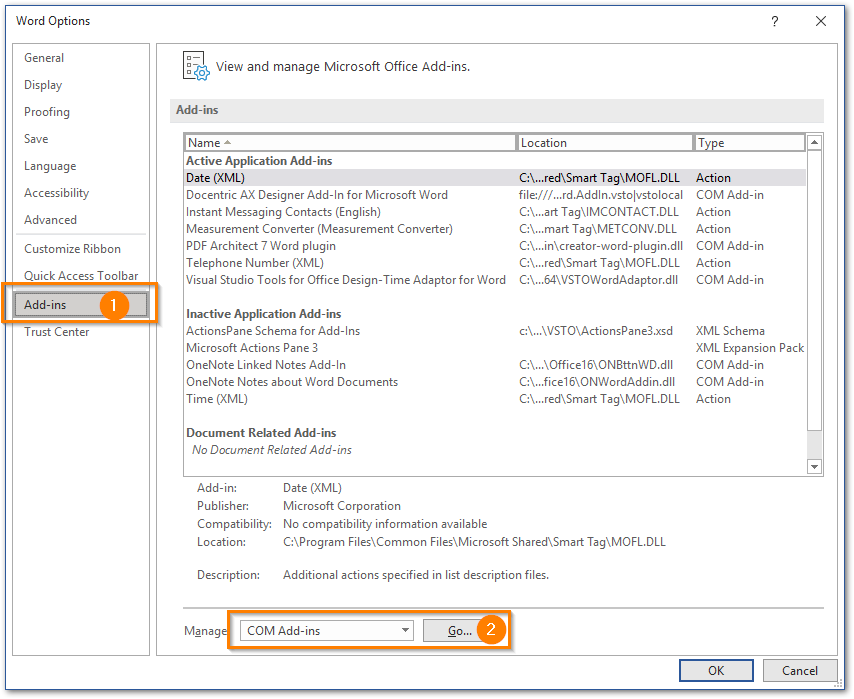It may happen that Docentric AX menu item disappears in Word. This may happen if Word detects some issues with the Add-in and it deactivates it.
If that happens, try the following steps:
-
In Word, select File > Options >Add-ins and click the Go button with COM Add-ins selected:
-
Make sure Docentric AX Designer Add-In for Microsoft Word is selected and has a checkbox checked. Click OK.
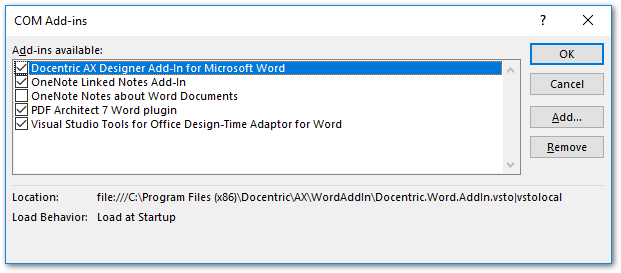
If you don’t see Docentric AX Designer… among the COM Add-ins or if it is disabled and you cannot enter checkmark, continue with the step 4 below. -
Close Word and start it again and verify if you see Docentric AX menu item in Word. If you see it, you solved the problem.
-
In Word, select File > Options >Add-ins, select Disabled items and click Go:
-
A window pops up, where you see hard-disabled Add-ins. If you see Docentric AX Designer, select it and click Enable.

Close Word and open it again to check it you see Docentric AX menu. If it’s there, you have successfully activated it.
If you still don’t see it, you may have an issue with corrupted Word installation. Try installing Docentric AX Designer on another computer or reinstall Office on your computer.