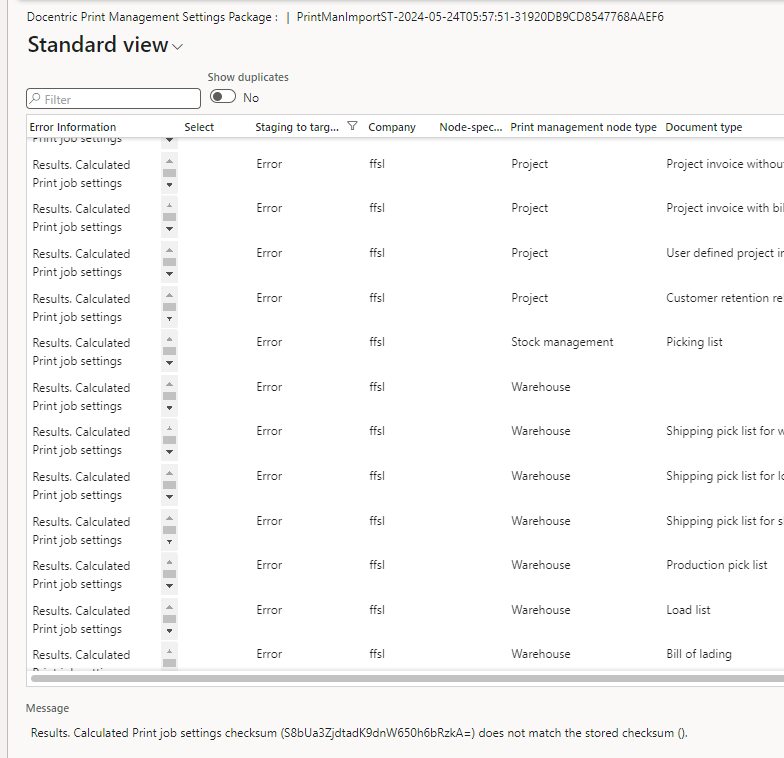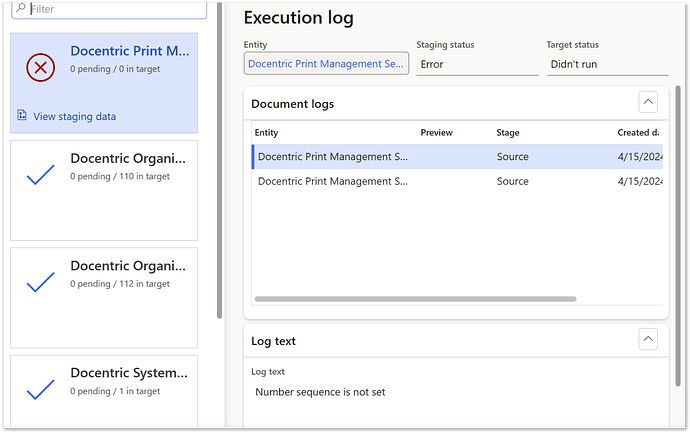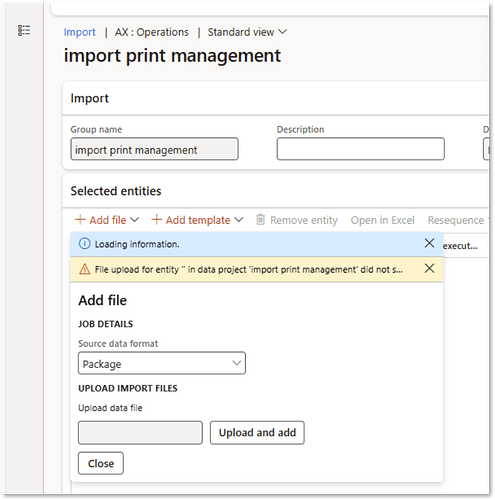In this forum post, we’ll collect the most frequent issues users encounter when working with the Docentric Print Management Settings Package data entity.
The Most Common Errors
Let’s take a look at what these errors might be.
![]() Checksum-related errors
Checksum-related errors
A checksum is a number used to check if data has changed. It is created by looking at the content. In our case, the content is the Print Management settings. If these settings change, the checksum will change too.
When exporting a package, checksums are calculated for two fields:
- PrintJobSettings – a packed container with all print destinations
- QueryPacked – a packed query used for conditional print settings
These are saved as PrintJobSettingsV2Checksum and QueryPackedV2Checksum in the exported file — called the stored checksums.
During import, the system calculates these checksums again based on the actual data in the Resources folder — these are the calculated checksums.
If the stored and calculated checksums:
- Match → the data is valid
- Don’t match → the data has changed and cannot be safely imported
To avoid corrupt Print Management settings, import is blocked when checksums don’t match.
The most common types of checksum issues:
- When both stored and calculated checksums exist and are not empty, but they don’t match. This usually means the export wasn’t done properly — for example, the package wasn’t used, files were modified, or steps were skipped.
- When one or both checksums are empty, which happens after upgrading from older versions of Docentric that didn’t support checksums. D365FO may cache old metadata for the data entity.
![]() How to fix it:
How to fix it:
If checksums are missing or incorrect, try the following:
- Make sure the source environment has a newer Docentric version (version with “V2” fields). If not, upgrade it.
- In case of a recent upgrade, delete the data entity from the list and click Refresh entity list to clear cached metadata. Then, re-export and re-import the package.
![]() Node-specific ID errors
Node-specific ID errors
This error appears when a Print Management setting is linked to something (like a customer or vendor) that exists in the source environment but not in the target environment.
Example error:
“Node specific ID US-001 for node type Customers could not be found.”
This means that customer US-001 was referenced in the settings but doesn’t exist in the company you’re importing into.
![]() How to fix it:
How to fix it:
Before importing, make sure all referenced customers, vendors, or projects exist in the target environment.
If not, either create them manually or remove/update the settings before export.
![]() Import errors due to truncated queries
Import errors due to truncated queries
This issue happens when a conditional query is too long and gets cut off during import. It’s usually caused by using the wrong data entity — one without the correct package suffix.
Since D365FO uses checksums to verify the full query content, a mismatch means the query was truncated, and the settings are considered corrupted.
![]() How to fix it:
How to fix it:
Always use the data entity with the package suffix when exporting and importing Print Management settings.
![]() Number sequence auto-generation errors
Number sequence auto-generation errors
This error occurs when D365FO tries to auto-generate a value during import, but no number sequence is defined.
Example error:
“Issue exists in generate staging data. Issue exists in auto generation of number sequence. Number sequence is not set.”
It often happens when D365FO is using cached data entity metadata and doesn’t recognize new fields. This can result in unmapped fields or fields marked as auto-generated.
![]() How to fix it:
How to fix it:
Delete any related import jobs and projects. Then, remove the data entity from the list and refresh the entity list via
Data management > Framework parameters > Entity settings > Refresh entity list.
After that, re-export the settings from the source and re-import them into the target.
Note:
Also check the field mappings on the target environment to make sure no field is marked as Auto-generated.
![]() File upload issues for entity “”
File upload issues for entity “”
This issue happens when trying to upload a data package ZIP file, but the browser fails to upload it correctly. As a result, the import process throws an error, even though the package seems fine.
This can be caused by a browser caching problem.
![]() How to fix it:
How to fix it:
Clear the browser cache and restart the computer. After that, try uploading the file again — the issue should be resolved.
If we encounter any other problems or have additional questions, feel free to reply here, and we’ll do our best to assist. Let’s keep this thread updated as we find new solutions or face new challenges!